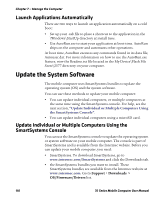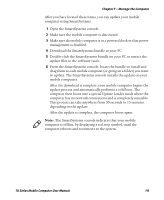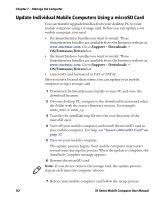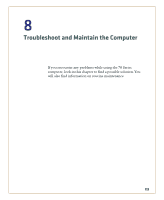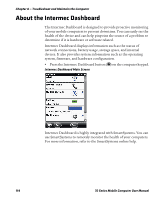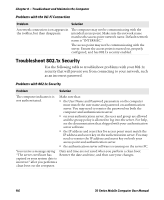Intermec CK71 70 Series Mobile Computer User Manual - Page 129
Troubleshoot Your Mobile Computer, Troubleshoot the Wi-Fi Connection
 |
View all Intermec CK71 manuals
Add to My Manuals
Save this manual to your list of manuals |
Page 129 highlights
Chapter 8 - Troubleshoot and Maintain the Computer Troubleshoot Your Mobile Computer Use the troubleshooting tables in this section to fix problems with the Wi-Fi connection, 802.1x security, the imager, or general problems with operating the mobile computer. If you send the computer in for service, it is your responsibility to save the computer data and configuration. Intermec is responsible only for ensuring that the hardware matches the original configuration when repairing or replacing the computer. Troubleshoot the Wi-Fi Connection Use this troubleshooting table to help solve problems with your 802.11 radio connection. Problems with the Wi-Fi Connection Problem Solution When you turn on the computer after it Host may have deactivated or lost current terminal was suspended for a while (10 to 15 emulation session. In a TCP/IP direct connect network, minutes or longer), it can no longer turn off the "Keep Alive" message from host to maintain send or receive messages over the the TCP session while the computer is suspended. network. The computer is connected to the Move closer to an access point or to a different location network and you move to a new site to to reestablish communications until you reconnect with collect data. Your computer now shows the network. you are not connected to the network. The computer appears to be connected There may be a problem with the host computer, or with to the network, but you cannot the connection between the access point and the host establish a terminal emulation session computer. Check with the network administrator to with the host computer. make sure the host is running and allowing users to log in to the system. The computer appears to be connected There may be a problem with the connection between the to the network, but the host computer access point and the host computer. Check with the is not receiving any information from network administrator or use your access point user's the 70 Series computer. manual. 70 Series Mobile Computer User Manual 115