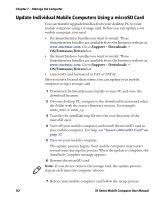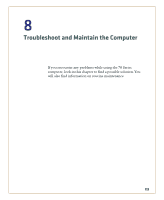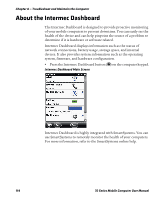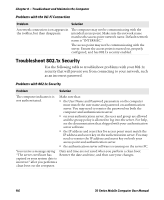Intermec CK71 70 Series Mobile Computer User Manual - Page 131
Check 802.11 Network Status
 |
View all Intermec CK71 manuals
Add to My Manuals
Save this manual to your list of manuals |
Page 131 highlights
Chapter 8 - Troubleshoot and Maintain the Computer Check 802.11 Network Status If you have trouble connecting to your 802.11 wireless network: • Make sure you have correctly set network parameters on the computer. • Check your wireless security settings. Follow the next procedure to verify available access points and networks, check signal strength, and view other diagnostics. If you need to contact Intermec Product Support, this information can be helpful in troubleshooting wireless network connection issues. 1 Tap Start > iSpyWiFi. The ISpyWiFi application launches. The ISpyWiFi tab shows: • MAC address and IP address of the 802.11 radio. • network association status, including the SSID and MAC address of the access point. • security configuration. • radio transmit power and signal strength information. 2 Tap the Scan tab to view a list of available 802.11 networks. The list includes the signal strength, channel, and MAC address for each network. • Tap Scan to refresh the screen. 3 Tap the Supp tab to view radio supplicant information, including a list of supplicant events and authentication status. • To verify the settings for the currently active security profile, tap Configure Profile. Intermec Settings launches for you to configure 802.11 Radio settings. • To try reconnecting to the network, tap Reconnect. • To delete the events in the list, tap Clear Events. 70 Series Mobile Computer User Manual 117