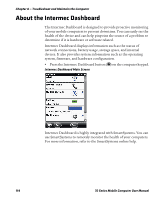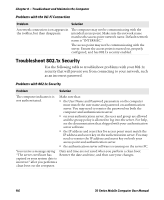Intermec CK71 70 Series Mobile Computer User Manual - Page 133
Troubleshoot Reading Bar Codes
 |
View all Intermec CK71 manuals
Add to My Manuals
Save this manual to your list of manuals |
Page 133 highlights
Chapter 8 - Troubleshoot and Maintain the Computer Troubleshoot Reading Bar Codes Use this section to troubleshoot problems that may prevent you from being able to read a bar code, such as the symbology not being enabled. Problems Reading Bar Codes Problem Solution You cannot see the illumination beam or frame from the imager when you press the Scan button and aim the imager at a bar code label. • You may be too far away from the bar code label. Try moving closer to the bar code label and scan it again. • You may be reading the bar code label "straight on." Change the reading angle and try again. • The imager hardware trigger might be disabled in Intermec Settings. To check the setting go to Start > Settings > Systems > Data Collection > Scanner Settings. Hardware trigger should be checked. When you release a Scan button or The Good Read light will remain on if you configure the handle trigger, the Good Read computer to use continuous/edge triggering. If you configure light does not turn off. the computer for level triggering and the Good Read light remains on, there may be a problem. Press one of the Scan buttons or pull the trigger again without scanning a bar code label. If the light is still on, contact your local Intermec representative. The scanner will not read the bar • Aim the scanner beam to cross the entire bar code label in code label. one pass. Vary the scanning angle. • Check the quality of the bar code label. Scan a bar code label that you know will scan. Compare the two bar code labels to see if the bar code quality is too low. You may need to replace the label that you cannot scan. • Make sure the bar code symbology is enabled and configured correctly. Use Intermec Settings to check the symbologies. Expand Data Collection > Symbologies beneath devices listed (scanner, virtual wedge) to check and enable symbologies, then scan the bar code label again. • Make sure the computer application is expecting input from a bar code. You may need to type this information instead. • The scanner may not be turned on or the scanner may be unable to scan a specific bar code. Run the ScanDiagnostic application to help you troubleshoot the problem. For more information, see 70 Series Mobile Computer User Manual 119