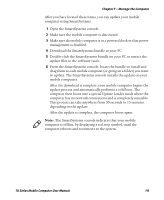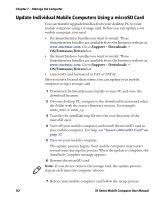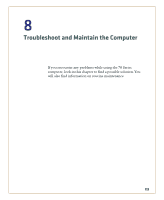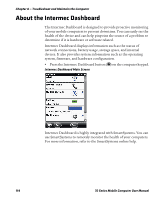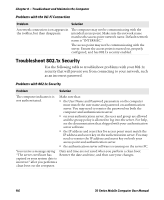Intermec CK71 70 Series Mobile Computer User Manual - Page 130
Troubleshoot 802.1x Security, Problems with the Wi-Fi Connection
 |
View all Intermec CK71 manuals
Add to My Manuals
Save this manual to your list of manuals |
Page 130 highlights
Chapter 8 - Troubleshoot and Maintain the Computer Problems with the Wi-Fi Connection Problem Solution A network connection icon appears in the toolbar, but then disappears. The computer may not be communicating with the intended access point. Make sure the network name matches the access point network name. Default network name is "INTERMEC." The access point may not be communicating with the server. Ensure the access point is turned on, properly configured, and has 802.1x security enabled. Troubleshoot 802.1x Security Use the following table to troubleshoot problems with your 802.1x security that will prevent you from connecting to your network, such as an incorrect password. Problems with 802.1x Security Problem Solution The computer indicates it is not authenticated. Make sure that: • the User Name and Password parameters on the computer must match the user name and password on authentication server. You may need to reenter the password on both the computer and authentication server. • on your authentication server, the user and group are allowed and the group policy is allowed to log into the server. For help, see the documentation that shipped with your authentication server software. • the IP address and secret key for access point must match the IP address and secret key on the authentication server. You may need to reenter the IP address and secret key on both your access point and authentication server. • the authentication server software is running on the server PC. You receive a message saying Date and time are not saved when you perform a clean boot. "The server certificate has Reenter the date and time, and then save your changes. expired or your system date is incorrect" after you perform a clean boot on the computer. 116 70 Series Mobile Computer User Manual