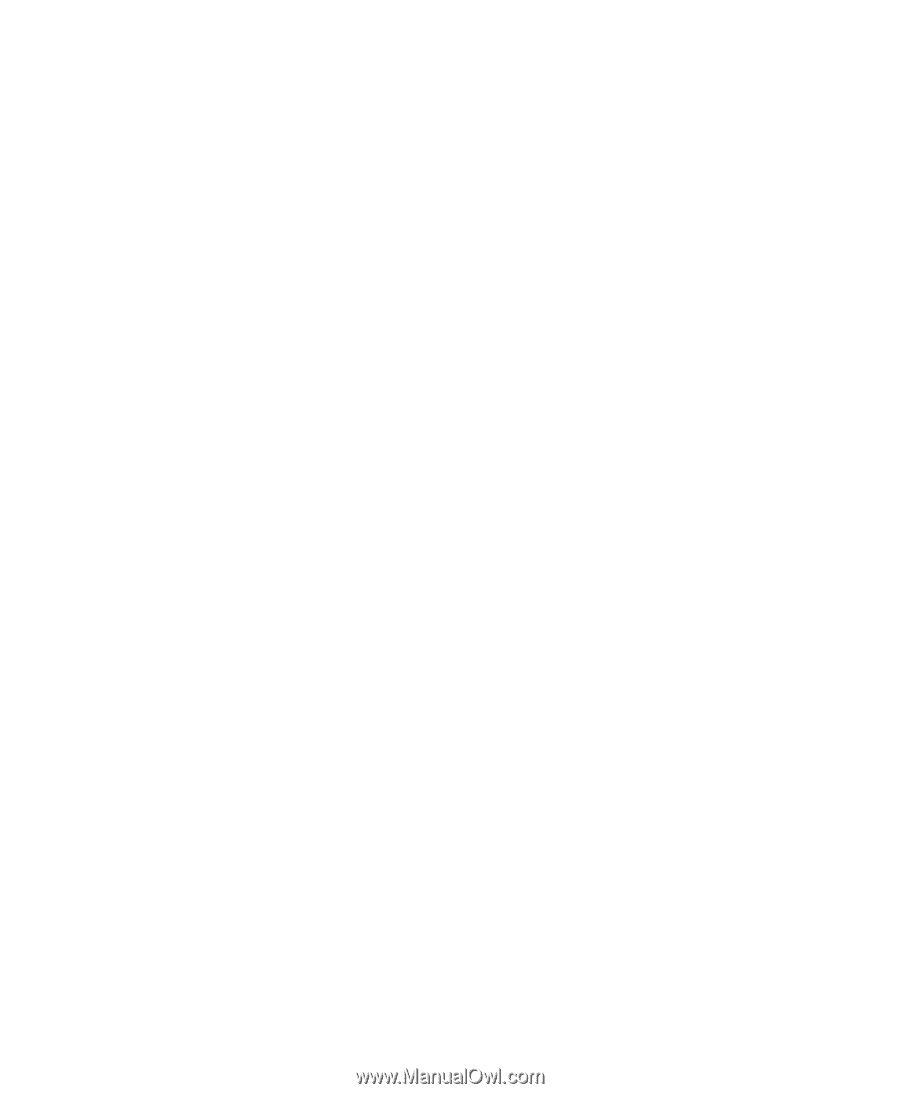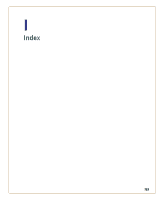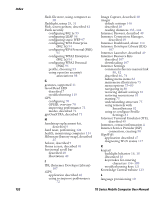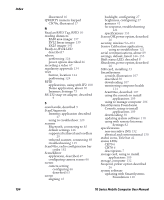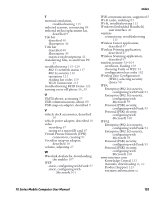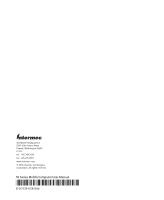Intermec CK71 70 Series Mobile Computer User Manual - Page 208
R, S, Sensor Calibration application
 |
View all Intermec CK71 manuals
Add to My Manuals
Save this manual to your list of manuals |
Page 208 highlights
Index 194 illustrated 16 QWERTY numeric keypad CN70e, illustrated 17 R Read an RFID Tag, RFID 50 reading distances EA30 area imager 137 EV12 linear imager 139 EX25 imager 141 Ready-to-Work LED described 7 reboot performing 124 power option described 26 recording a video 67 regulatory approvals 134 reset button, location 124 performing 124 RFID applications, using with IF2 108 Demo application, about 50 Intermec Settings 75 RS-232 snap-on adapter, described 9 S scan handle, described 9 ScanDiagnostic Intermec application described 47 using to troubleshoot 120 scanner Bluetooth, connecting to 85 default settings 146 supported tethered and cordless 29 tethered scanner, connecting 89 troubleshooting 119 ScanNGo, radio configuration bar codes 182 SceneEditor application, described 47 configuring camera scenes 66 scenes camera setting configuring 66 described 63 screen aligning 45 backlight, configuring 27 brightness, configuring 27 gestures 41 no response, troubleshooting 121 specifications 133 Screen Off, power option, described 26 security, wireless 92-104 Sensor Calibration application, using to troubleshoot 121 serial communications, about 89 settings, default, listed 144-153 Shift status LED, described 8 Shutdown, power option, described 26 SIM card, installing 53 SmartSystems console, illustration 107 described 50 downloading 107 monitoring computer health 114 ScanNGo, described 107 using the console to install applications 109 using to manage computer 106 SmartSystems Foundation Console, using to install applications 109 downloading 50 updating system software 110 using with remote Intermec Settings 82 specifications non-incendive (NI) 132 physical and environmental 130 status icons, Title bar 42 status LEDs CK70 6 CN70 6 descriptions 7 storage card, using to install applications 109 storage, computer 132 Suspend, power option described 26 system software updating with SmartSystems Foundation 110 70 Series Mobile Computer User Manual