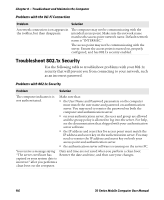Intermec CK71 70 Series Mobile Computer User Manual - Page 135
Troubleshoot Operating the Computer
 |
View all Intermec CK71 manuals
Add to My Manuals
Save this manual to your list of manuals |
Page 135 highlights
Chapter 8 - Troubleshoot and Maintain the Computer Troubleshoot Operating the Computer Use this section to troubleshoot problems that may prevent you from being able to operate the computer. Problems Operating the Computer Problem Solution You press the Power button Try the following solutions: and nothing happens. • Replace or charge the battery. The battery may be completely drained. • Remove the battery and press the Reset button to perform a cold boot. For help, see "Cold Boot the Computer" on page 124. The computer appears to be • Press the Power button and select Suspend from the Power locked up and you cannot Options menu. Press the Power button to turn the screen back on. enter data. • Press the Power button and select Reboot from the Power Options menu. • Remove the battery and press the Reset button to perform a cold boot. For help, see "Cold Boot the Computer" on page 124. • Try reloading the firmware. For help, see "Update the System Software" on page 110. • If the computer does not boot or reset, contact your Intermec representative for help. The accelerometer does not You may need to calibrate the accelerometer using the Sensor appear to be accurate. Calibration application. Tap Start > Settings > System > Sensor Calibration. Rotate the computer to calibrate all six orientations. You tap the screen and nothing happens. Align your screen. For help, see "Align the Screen" on page 45. You cannot type a character You may have locked a modifier key on the keypad. Press the on the keypad or you can necessary key sequence to unlock the key. For help, see "About the only type uppercase or Keypad" on page 16. lowercase letters. 70 Series Mobile Computer User Manual 121