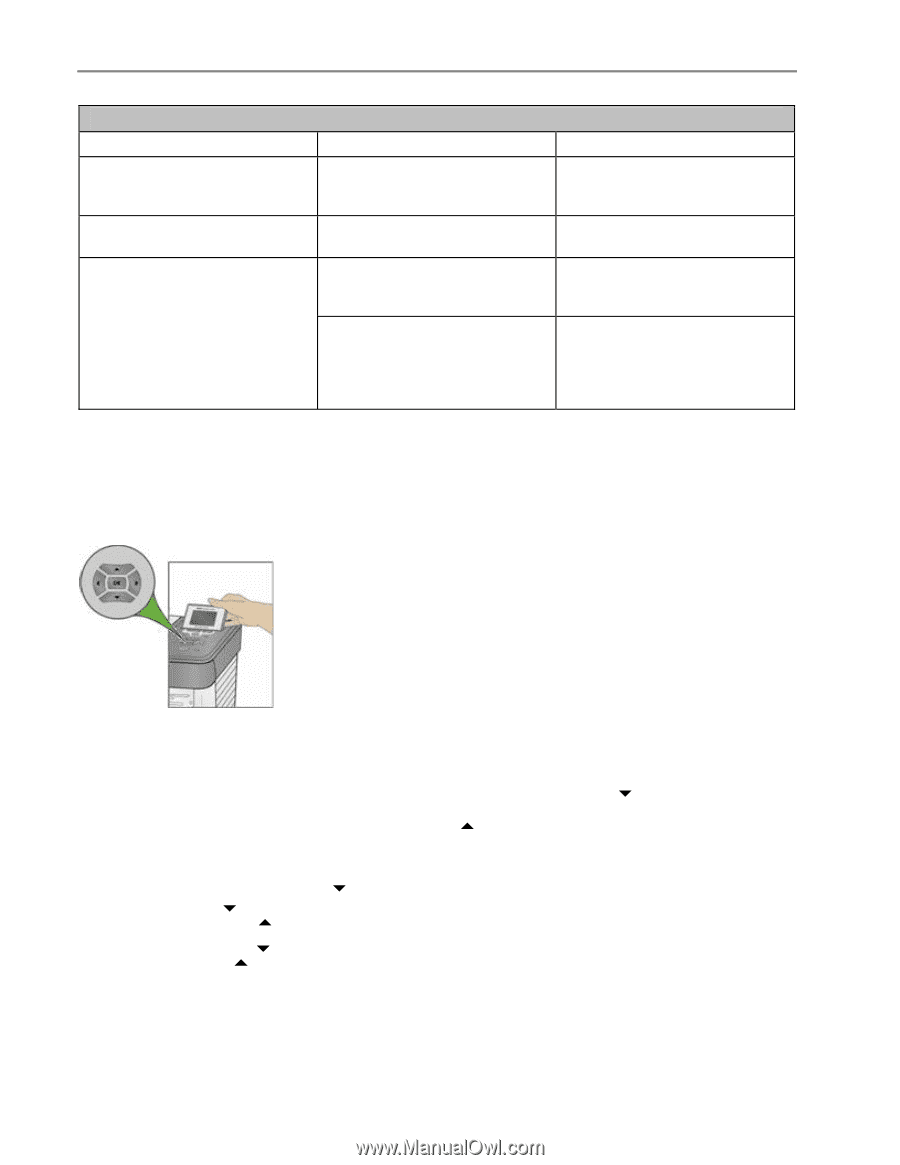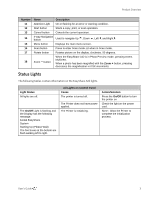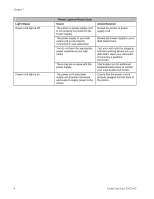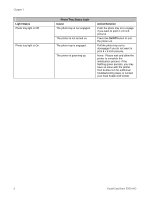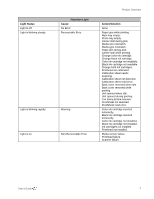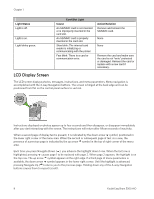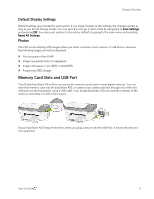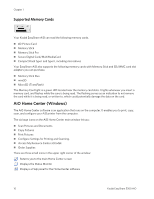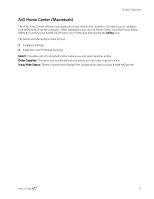Kodak 5300 User Guide - Page 12
LCD Display Screen, pressing Navigate Up
 |
UPC - 041778804056
View all Kodak 5300 manuals
Add to My Manuals
Save this manual to your list of manuals |
Page 12 highlights
Chapter 1 Light Status Light is off. Light is on. Light blinks green. Card Slot Light Cause An SD/MMC card is not inserted or is improperly inserted in the card slot. An SD/MMC card is properly inserted in the card slot. Slow blink: The internal card reader is initializing or communicating with the printer. Fast blink: There is a card or communication error. Action/Solution Remove and reinsert the SD/MMC card. None None Remove the card and make sure the card is not "write" protected or damaged. Reinsert the card or replace with a new card if necessary. LCD Display Screen The LCD screen displays photos, messages, instructions, and menu parameters. Menu navigation is accomplished with the 4-way Navigation buttons. The screen is hinged at the back edge and can be positioned from flat on the control panel surface to vertical. Instructions displayed on photos appear up to four seconds and then disappear, or disappear immediately after you start interacting with the screen. The instructions will return after fifteen seconds of inactivity. When a second page of display text is present, it is indicated by the down arrow b symbol, positioned in the lower right corner of the menu area. When the second or subsequent page of text is in view, the presence of a previous page is indicated by the up arrow a symbol in the top of right corner of the menu area. Each time you press Navigate Down (b), you advance the highlight down 1 row. When the last row is highlighted, pressing b causes page 1 to be replaced with page 2. When page 2 appears, the highlight is on the top row. The up arrow a symbol appears at the right edge. If a third page of menu parameters is available, the down arrow b symbol appears in the lower right corner. Until the highlight is advanced, pressing Navigate Up (a) returns you to the previous page. Holding down any of the 4-way Navigation buttons causes them to repeat (scroll). 8 Kodak EasyShare 5300 AiO