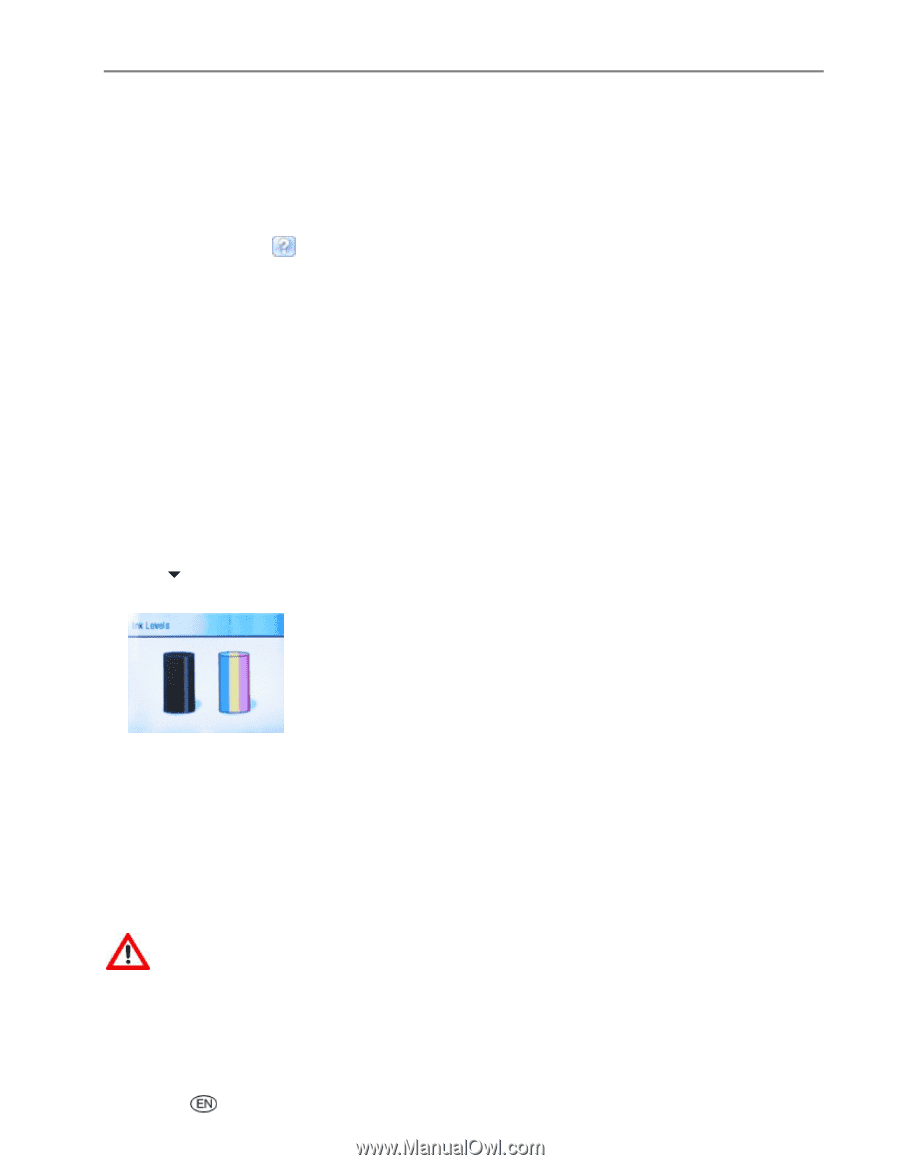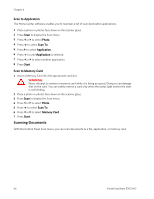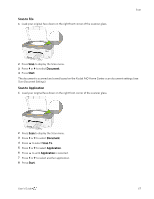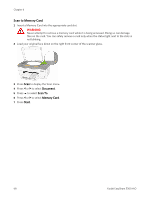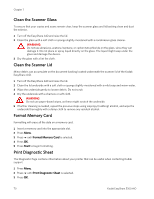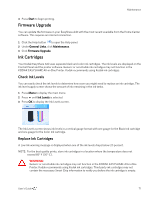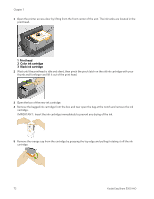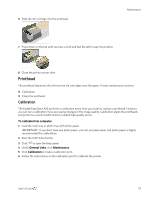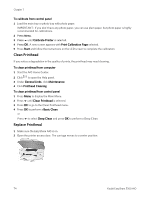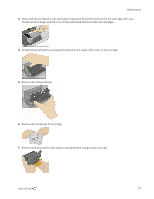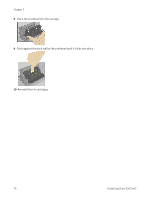Kodak 5300 User Guide - Page 75
Firmware Upgrade, Ink Cartridges, Check Ink Levels, Replace Ink Cartridges
 |
UPC - 041778804056
View all Kodak 5300 manuals
Add to My Manuals
Save this manual to your list of manuals |
Page 75 highlights
Maintenance 4 Press Start to begin printing. Firmware Upgrade You can update the firmware in your EasyShare AiO with the most recent available from the Home Center software. This requires an internet connection. 1 Click the Help button to open the Help panel. 2 Under General Links, click Maintenance. 3 Click Firmware Upgrade. Ink Cartridges Your Kodak EasyShare AiO uses separate black and color ink cartridges. The ink levels are displayed on the Control Panel and the printer software. Generic or non-Kodak ink cartridges may not function in the KODAK EASYSHARE All-in-One Printer. Kodak recommends using Kodak ink cartridges. Check Ink Levels You can easily check the ink levels to determine how soon you might need to replace an ink cartridge. The ink level supply screen shows the amount of ink remaining in the ink tanks. 1 Press Menu to display the main menu. 2 Press b until Ink Levels is selected. 3 Press OK to display the Ink Levels screen. The Ink Levels screen shows ink levels in a vertical gauge format with one gauge for the Black Ink cartridge and one gauge for the Color Ink cartridge. Replace Ink Cartridges A Low Ink warning message is displayed when one of the ink levels drops below 20 percent. NOTE: For the best quality prints, store ink cartridges in a location where the temperature does not exceed 85° F (30° C). WARNING: Generic or non-Kodak ink cartridges may not function in the KODAK EASYSHARE All-in-One Printer. Kodak recommends using Kodak ink cartridges. Third party ink cartridges may not contain the necessary Smart Chip information to notify you before the ink cartridge is empty. User's Guide 71