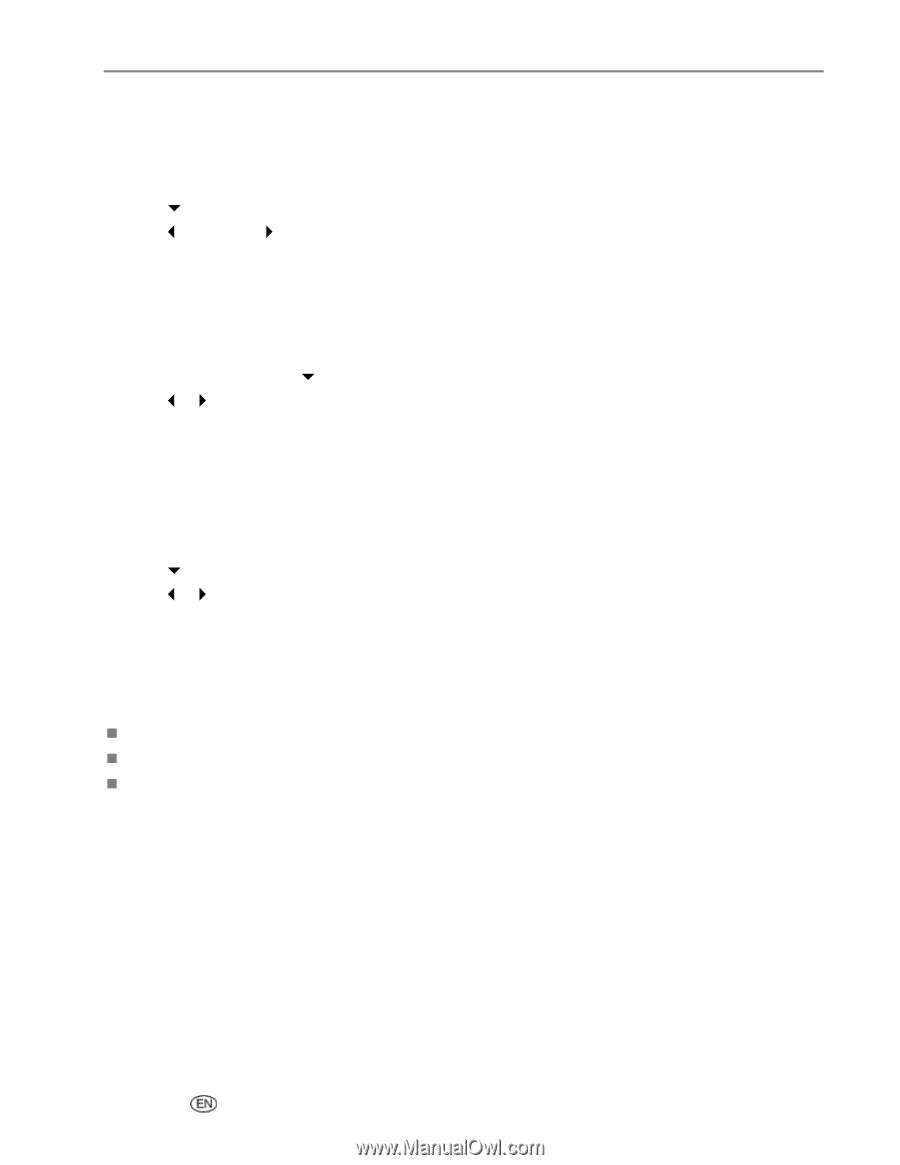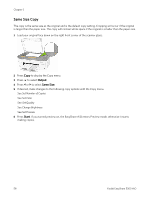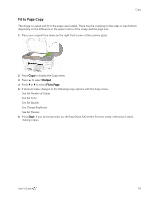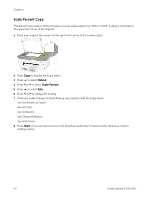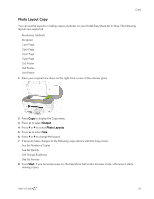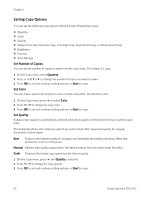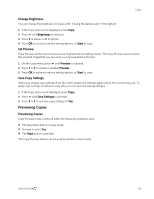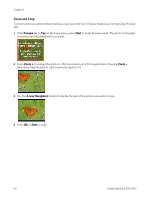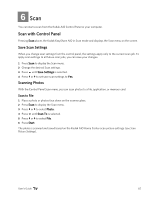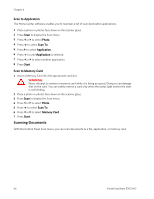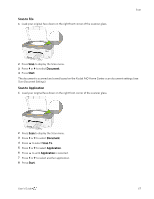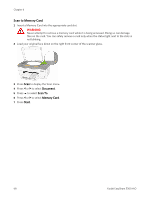Kodak 5300 User Guide - Page 67
Change Brightness, Set Preview, Save Copy Settings, Previewing Copies
 |
UPC - 041778804056
View all Kodak 5300 manuals
Add to My Manuals
Save this manual to your list of manuals |
Page 67 highlights
Copy Change Brightness You can change the brightness of copies with -3 being the darkest and +3 the lightest. 1 If the Copy menu is not displayed, press Copy. 2 Press b until Brightness is selected. 3 Press _ to darken or ` to lighten. 4 Press OK to set and continue setting options, or Start to copy. Set Preview Copy Preview allows you to preview your originals before making copies. The Copy Preview screen shows the scanned image that you can zoom or crop (see Zoom and Crop). 1 On the Copy menu, press b until Preview is selected. 2 Press _ or ` to enable or disable Preview. 3 Press OK to set and continue setting options, or Start to copy. Save Copy Settings When you change copy settings from the control panel, the settings apply only to the current copy job. To apply copy settings to all future copy jobs, you can save the setting changes. 1 If the Copy menu is not displayed, press Copy. 2 Press b until Save Settings is selected. 3 Press _ or ` to set save copy settings to Yes. Previewing Copies Previewing Copies Copy Preview mode is entered when the following conditions exist. „ The EasyShare AiO is in Copy mode. „ Preview is set to Yes. „ The Start button is pressed. The Copy Preview feature can be used for photos or documents. User's Guide 63