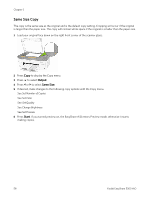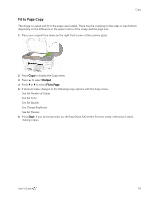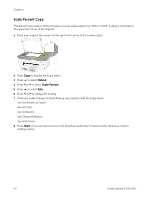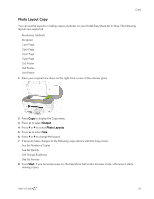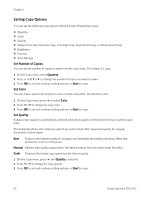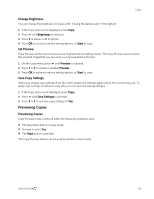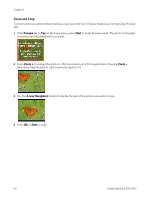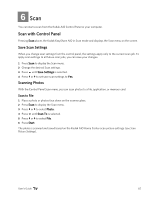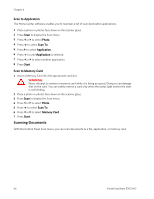Kodak 5300 User Guide - Page 65
Photo Layout Copy, Set Number of Copies, Set Quality, Change Brightness, Set Preview
 |
UPC - 041778804056
View all Kodak 5300 manuals
Add to My Manuals
Save this manual to your list of manuals |
Page 65 highlights
Copy Photo Layout Copy You can set the layout for making copies of photos on your Kodak EasyShare All-in-One. The following layouts are supported. Borderless (default) Bordered 2 per Page 3 per Page 4 per Page 9 per Page 2x2 Poster 3x3 Poster 4x4 Poster 1 Place your original face down on the right front corner of the scanner glass. 2 Press Copy to display the Copy menu. 3 Press b to select Output. 4 Press _ or ` to select Photo Layouts. 5 Press b to select Size. 6 Press _ or ` to change the layout. 7 If desired, make changes to the following copy options with the Copy menu. See Set Number of Copies See Set Quality See Change Brightness See Set Preview 8 Press Start. If you turned preview on, the EasyShare AiO enters Preview mode, otherwise it starts making copies. User's Guide 61