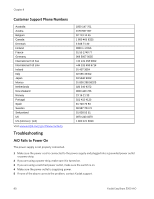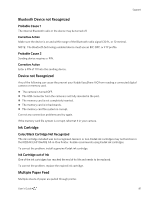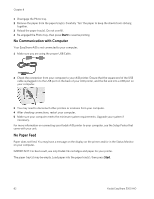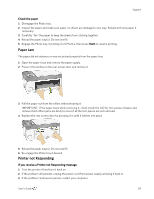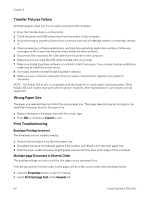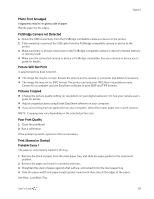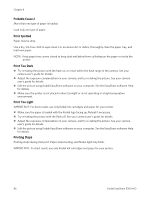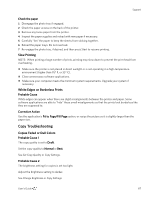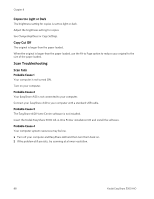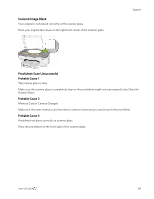Kodak 5300 User Guide - Page 88
Transfer Pictures Failure, Wrong Paper Size, Print Troubleshooting, Envelope Printing Incorrect - driver
 |
UPC - 041778804056
View all Kodak 5300 manuals
Add to My Manuals
Save this manual to your list of manuals |
Page 88 highlights
Chapter 8 Transfer Pictures Failure Nothing happens when you try to transfer pictures to the computer. 1 Press the Transfer button, on the printer. 2 Check the power and USB connections from the printer to the computer. 3 If you are trying to transfer pictures from a memory card and a PictBridge camera is connected, remove it. 4 Close unnecessary software applications, and minimize remaining application windows. Follow any messages on the screen that may have been hidden by other windows. 5 Disconnect then reconnect the USB cable from the printer to the computer. 6 Make sure you are using the USB cable included with your printer. 7 Make sure Kodak EasyShare software is installed. Install if necessary. If you choose Custom installation, make sure to install the printer driver. 8 Un-install, and then reinstall Kodak EasyShare software. 9 Make sure your computer meets the minimum system requirements. Upgrade your system if necessary. NOTE: The Kodak AiO printer is compatible with the Kodak 8-in-1-card reader (sold separately). Other Kodak USB card readers may work with the printer; however, other manufacturers' card readers are not supported. Wrong Paper Size The paper you selected does not match the active paper tray. The paper selected may be too large or too small than the paper found in the paper tray. 1 Replace the paper in the paper tray with the correct type. 2 Press OK to continue or Cancel to exit. Print Troubleshooting Envelope Printing Incorrect The envelopes are not loaded correctly. 1 Remove the envelopes from the main paper tray. 2 Straighten the stack of envelopes against a flat surface, and reload it into the main paper tray. 3 Slide the paper-width and paper-length guides inward until they stop at the edges of the envelopes. Multiple-page Document in Reverse Order The printing settings are set to print the first page of your document first. Print the document in reverse order so the pages will be in the correct order when printing finishes. 1 Click the Properties button on the Print dialog. 2 Select Print last page first on the General tab. 84 Kodak EasyShare 5300 AiO