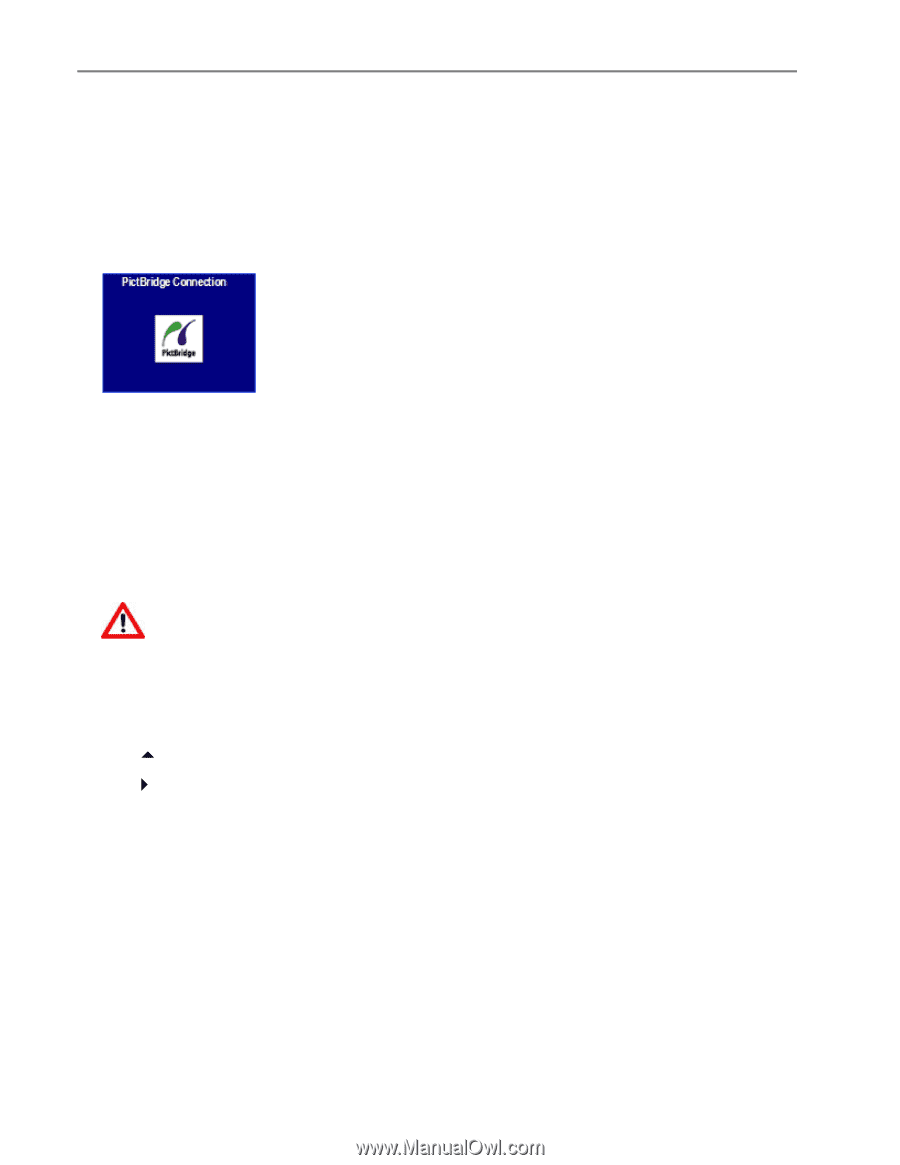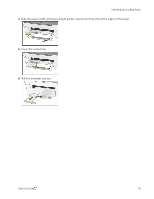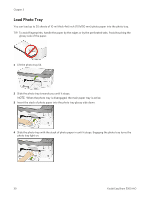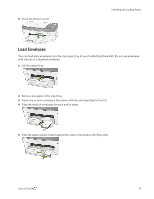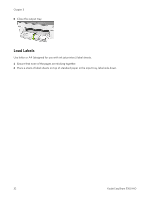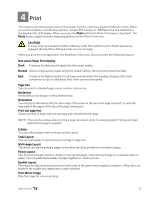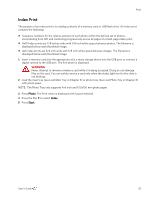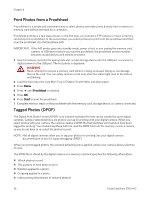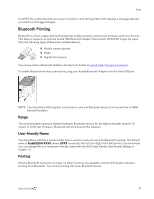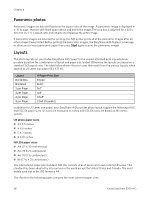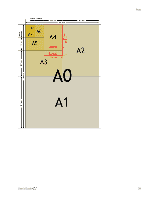Kodak 5300 User Guide - Page 38
Print Photos from a Camera, Print Photos from the Control Panel, Load Photo Tray, Load Main Tray
 |
UPC - 041778804056
View all Kodak 5300 manuals
Add to My Manuals
Save this manual to your list of manuals |
Page 38 highlights
Chapter 4 Two-sided Printing You can print on both sides of the paper. Watermark You can select or create a background watermark. Print Photos from a Camera 1 Connect your camera to the EasyShare AiO. The PictBridge logo is displayed on the LCD. 2 Load the photo tray with photo paper (See Load Photo Tray in Chapter 3). 3 Use your camera to select and print photos. Print Photos from the Control Panel The Photo Print mode is initiated by pressing the Photo button, inserting a memory card, or connecting a USB device to the Kodak EasyShare All-in-One. 1 Insert a memory card into the appropriate slot, a mass storage device into the USB port, or connect a digital camera to the USB port. The last photo is displayed. WARNING Never attempt to remove a memory card while it is being accessed. Doing so can damage files on the card. You can safely remove a card only when the status light next to the slots is not blinking. 2 Load the main tray (see Load Main Tray in Chapter 3) or photo tray (See Load Photo Tray in Chapter 3) with photo paper. NOTE: The Photo Tray only supports 4x6 inch and 100x150 mm photo paper. 3 Press a to select the number of prints for this photo. 4 Press ` to preview the next photo. TIP: To select all the photos on a memory card or mass storage device, hold down the OK button for 2 seconds. Holding down the OK button again for 2 seconds will de-select all the photos. 5 Repeat Steps 3 and 4 until you are finished selecting photos. 6 Press Start to print the selected photos or Photo to set print options. 7 Set print options. See Set Print Layout See Set Number of Prints See Set Color See Set Print Quality After a photo is printed, it is de-selected. 34 Kodak EasyShare 5300 AiO