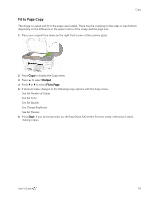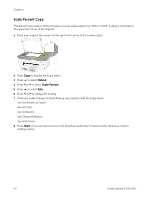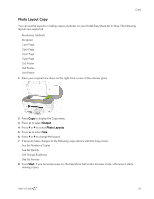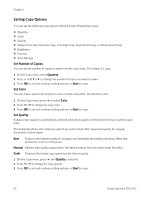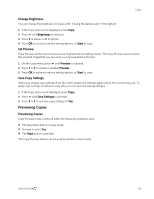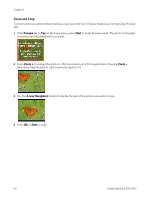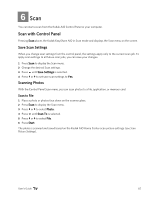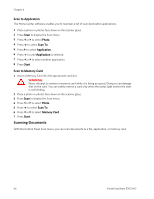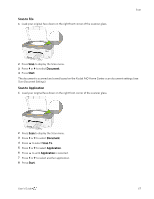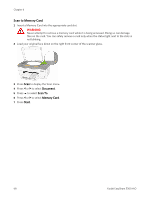Kodak 5300 User Guide - Page 68
Zoom and Crop, Preview, Start, way Navigation
 |
UPC - 041778804056
View all Kodak 5300 manuals
Add to My Manuals
Save this manual to your list of manuals |
Page 68 highlights
Chapter 5 Zoom and Crop To zoom and crop a photo before making a copy you must be in Preview mode (see Turning Copy Preview On). 1 With Preview set to Yes on the Copy menu, press Start to enter Preview mode. The photo on the glass is scanned and displayed with a crop box. 2 Press Zoom + to enlarge the photo in .25X increments up to 5X magnification. Pressing Zoom - decreases magnification in .25X increments down to 1X. 3 Use the 4-way Navigation button to display the part of the picture you want to copy. 4 Press OK or Start to copy. . 64 Kodak EasyShare 5300 AiO

Chapter 5
Zoom and Crop
To zoom and crop a photo before making a copy you must be in Preview mode (see Turning Copy Preview
On).
1
With
Preview
set to
Yes
on the Copy menu, press
Start
to enter Preview mode. The photo on the glass
is scanned and displayed with a crop box.
2
Press
Zoom +
to enlarge the photo in .25X increments up to 5X magnification. Pressing
Zoom –
decreases magnification in .25X increments down to 1X.
3
Use the
4-way Navigation
button to display the part of the picture you want to copy.
4
Press
OK
or
Start
to copy.
.
64
Kodak EasyShare 5300 AiO