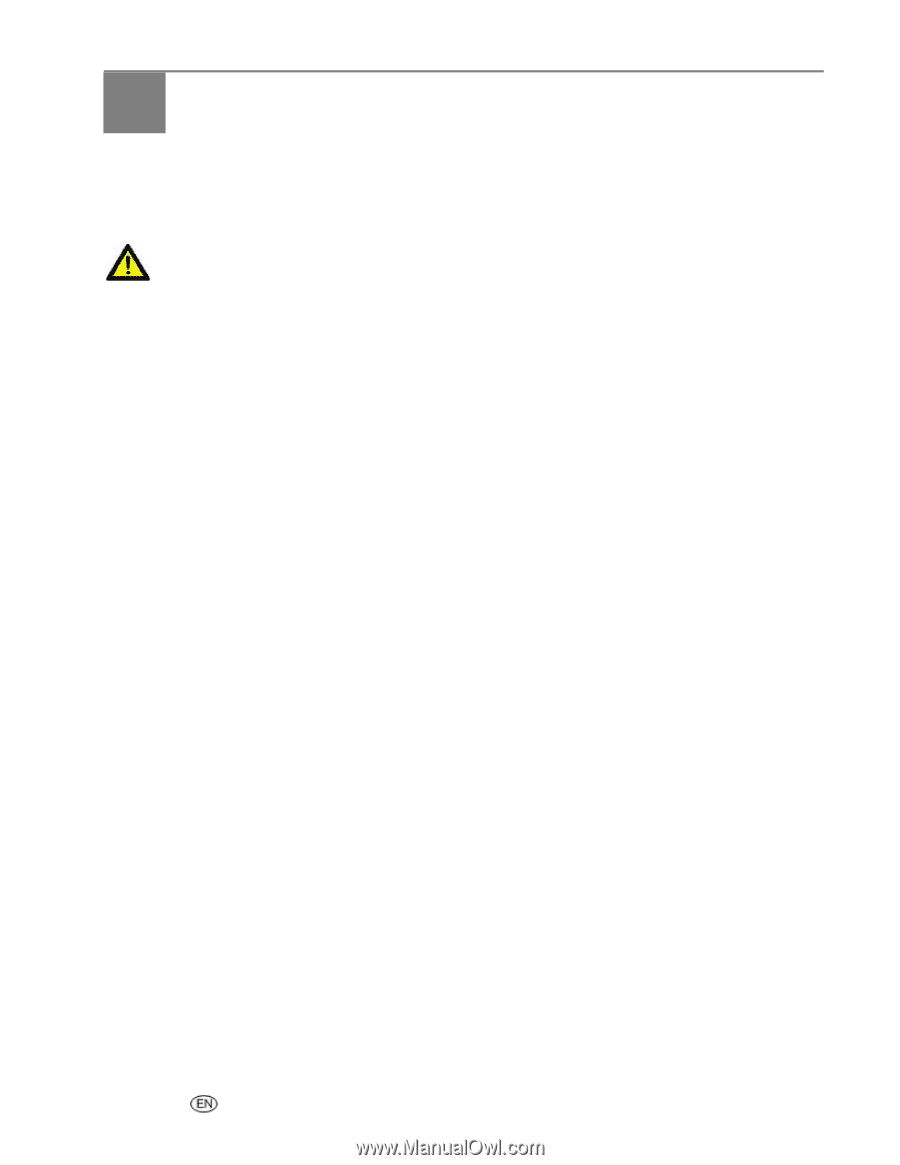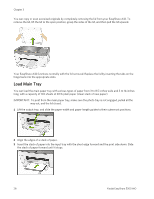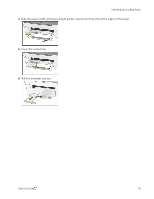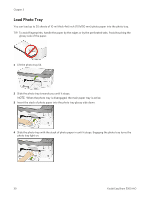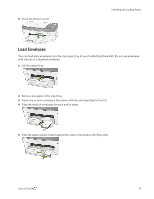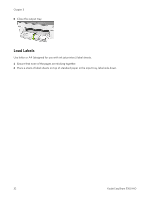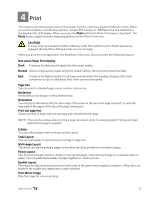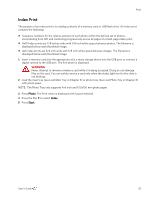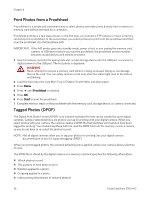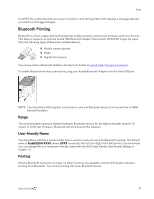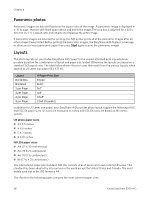Kodak 5300 User Guide - Page 37
Print, Non-photo Paper Print Quality - drivers
 |
UPC - 041778804056
View all Kodak 5300 manuals
Add to My Manuals
Save this manual to your list of manuals |
Page 37 highlights
4 Print Print The memory card slots accept most of the popular memory cards (see Supported Memory Cards). When you insert a memory card into the card slot, connect PTP camera, or USB flash drive, the last photo is displayed on the LCD display. When you press the Photo button the Photo Print menu is displayed. The Photo button toggles between displaying photos and the Photo Print menu. CAUTION You can only use one device (USB or Memory card) from which to print. If both devices are engaged, the EasyShare AiO generates an error message. When you print from an application, the EasyShare AiO printer driver provides the following features. Non-photo Paper Print Quality Draft Produces the fastest print speed, but the lowest quality. Normal Delivers high-quality output and is the default setting. Normal prints faster than Best. Best Produces the highest quality for all paper and eliminates the banding (striping) effect that sometimes occurs in solid areas. Best is the slowest print speed. Page Size You can select a standard page size or create a custom size. Borderless Prints without any margin on the printed media. Orientation You can print a document with the short edge of the paper at the top of the page (portrait), or with the long edge of the paper at the top of the page (landscape). Print last page first Causes printing to begin with the last page and end with the first page. NOTE: There can be a delay when printing a large document while it is being spooled. Printing will begin when the last page is spooled. Collate You can collate pages when printing multiple copies. Scale Layout You can scale pages or pictures by percentage or page size. Multi-page Layout The driver can reduce multiple pages so that they can all be printed on one sheet of paper. Poster Layout This function enlarges a picture, divides it into several pages, and prints each page on a separate sheet of paper. You can paste these sheets of paper together to create a poster. Booklet Layout The pages are distributed and printed on both sides of the paper and arranged is sequence. When they are folded in the middle and stapled they create a booklet. Print Mirror Image Flips the image for iron-on printing. User's Guide 33