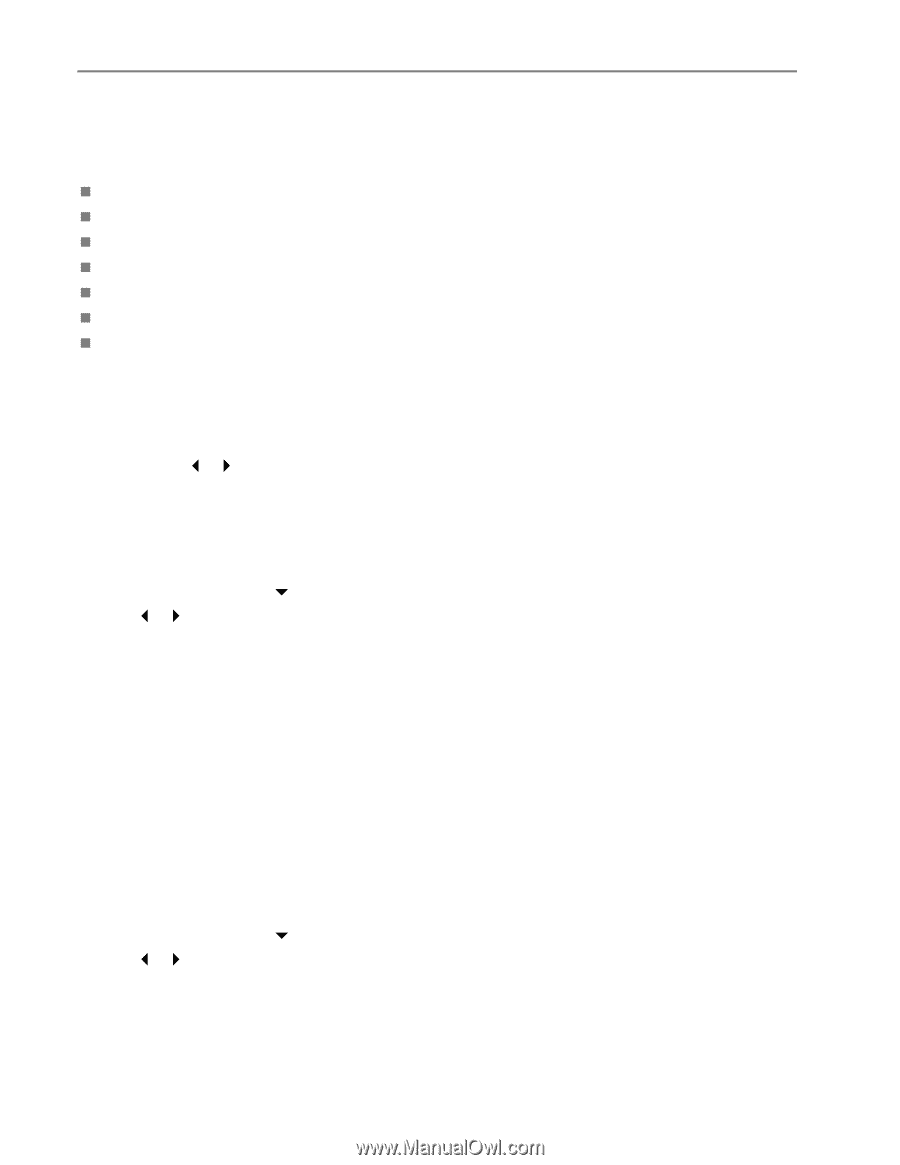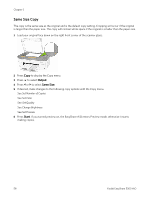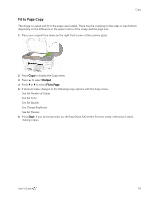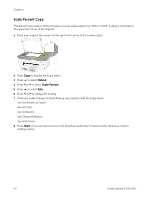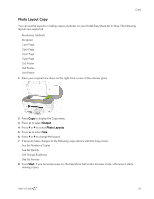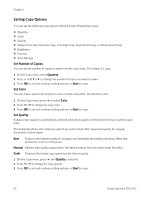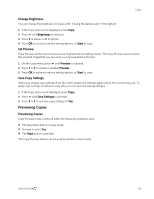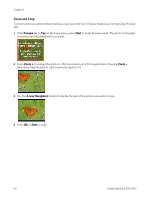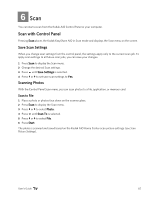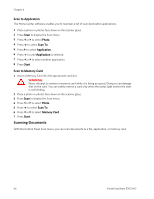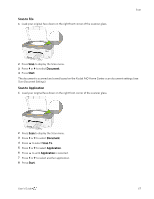Kodak 5300 User Guide - Page 66
Setting Copy Options, Set Number of Copies, Set Color, Set Quality
 |
UPC - 041778804056
View all Kodak 5300 manuals
Add to My Manuals
Save this manual to your list of manuals |
Page 66 highlights
Chapter 5 Setting Copy Options You can set the following copy options with the Control Panel Copy menu. „ Quantity „ Color „ Quality „ Output/Size (See Same Size Copy, Fit to Page Copy, Scale Percent Copy, or Photo Layout Copy) „ Brightness „ Preview „ Save Settings Set Number of Copies You can set the number of copies to make from the copy menu. The default is 1 copy. 1 On the Copy menu, select Quantity. 2 Press or hold _ or ` to change the number of copies you want to make. 3 Press OK to set and continue setting options, or Start to copy. Set Color You can make copies if documents in color or black-and-white. The default is color. 1 On the Copy menu, press b to select Color. 2 Press _ or ` to change the copy color. 3 Press OK to set and continue setting options, or Start to copy. Set Quality Kodak picture quality is automatically selected when photo paper is detected in the main or photo input trays. The Kodak EasyShare All-in-One provides three options that affect speed and quality for copying documents to plain paper. Best Produces the highest quality for all paper and eliminates the banding (striping) effect that sometimes occurs in solid areas. Normal Delivers high-quality output and is the default setting. Normal copies faster than Best. Draft Produces the fastest copy speed, but the lowest quality. 1 On the Copy menu, press b until Quality is selected. 2 Press _ or ` to change the copy quality. 3 Press OK to set and continue setting options, or Start to copy. 62 Kodak EasyShare 5300 AiO