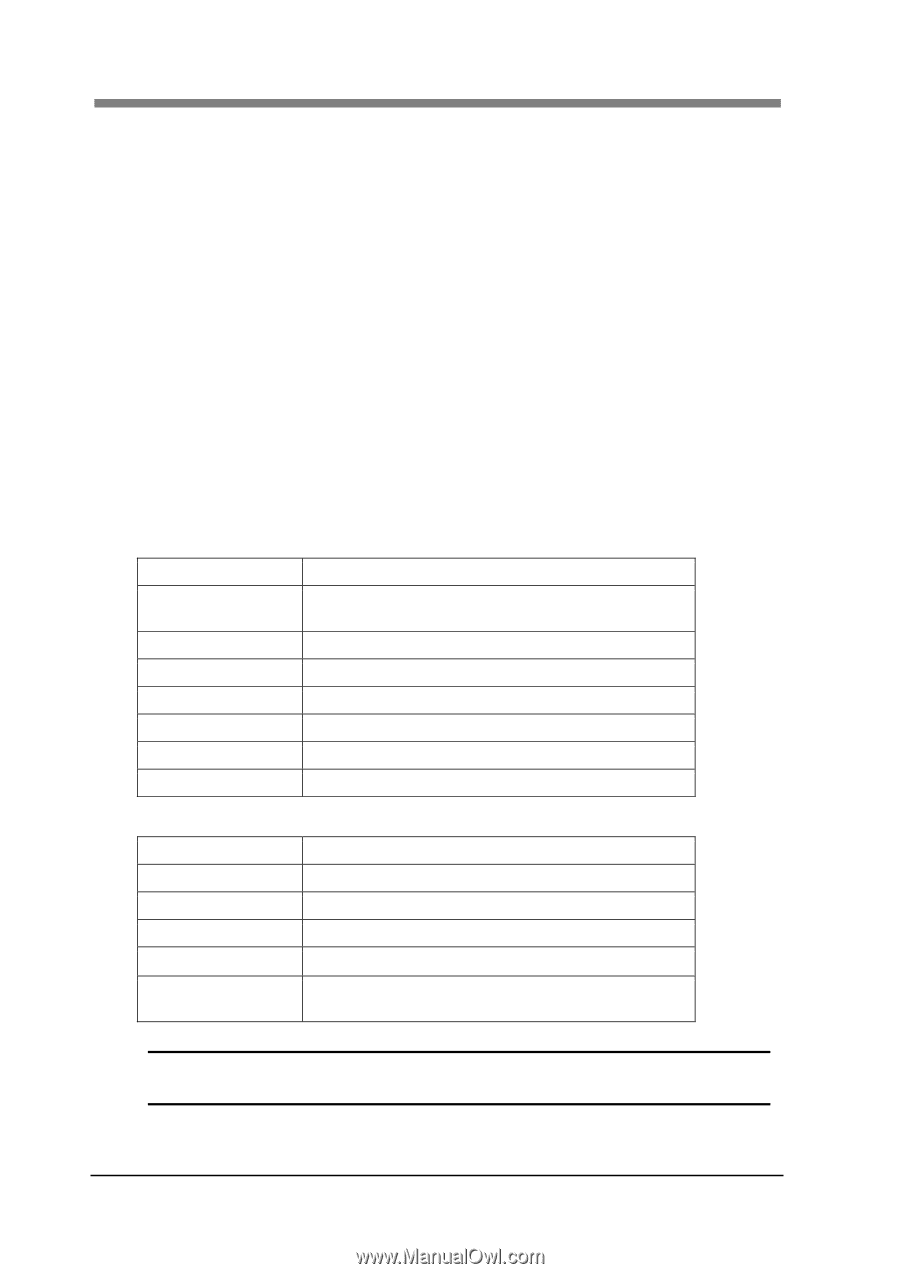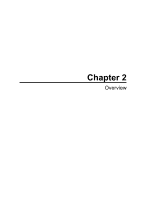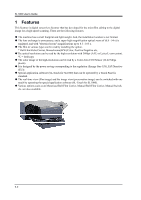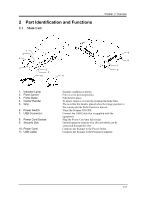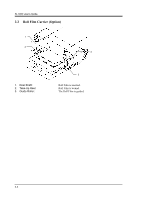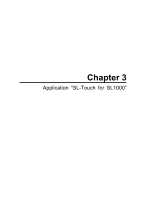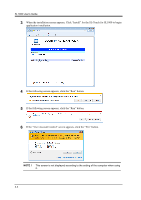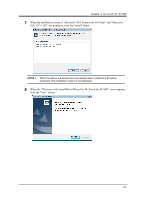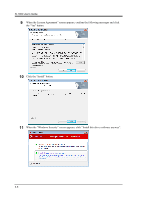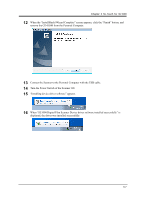Konica Minolta SL1000 Digital Film Scanner SL1000 User Guide - Page 28
SL-Touch for SL1000 Setup, 1.1 Trademark Acknowledgments, 1.2 System environment
 |
View all Konica Minolta SL1000 Digital Film Scanner manuals
Add to My Manuals
Save this manual to your list of manuals |
Page 28 highlights
SL1000 User's Guide 1 SL-Touch for SL1000 Setup It is necessary to install 'SL-Touch for SL1000' in the Personal Computer beforehand to display the image and to take it with a Personal Computer connected with SL1000. This chapter describes the system requirements of the Personal Computer and the installation procedure of 'SL-Touch for SL1000'. 1.1 Trademark Acknowledgments IBM and IMB PC/AT are registered trademarks of International Business Machine Corporation. Microsoft, Windows, Windows Vista and Windows 7 are registered trademarks of Microsoft Corporation. All other brand or product names are trademarks or registered trademarks of their respective companies or organizations 1.2 System environment The following are the minimum system requirements for the computer connected to the Scanner to install the Driver. The operator should be completely familiar with basic Windows operations. Computer OS CPU Memory Hard disk drive Interface Optical disc drive Display Compatible with IBM PC/AT Windows 7: 32 bit, 64 bit Windows Vista: 32 bit, 64 bit SP2 or later INTEL Core i7 or more 4GB or more 1GB of available hard-disk space Hi-Speed USB 2.0 CD-ROM drive Display that has screen resolution (1,280 x 1,024 or more) Recommended system requirements CPU INTEL Core i7 2.93GHz faster Memory 4GB or more Hard disk drive SATA3 7200rpm 32MB or more Video Card GeForce GT430 1GB or more Display Display that has screen resolution (1,920 x 1,080) Touch Panel Touch Panel corresponding to a multi touch or display equipped with a Touch Panel NOTE ! It is necessary to use the display corresponding to the multi touch to enlarge the display image by the zoom operation of the Touch Panel with Windows 7. 3-2