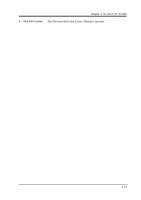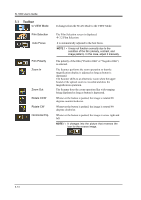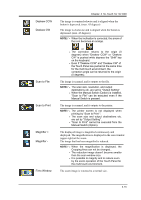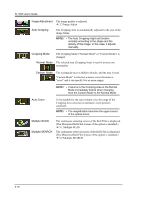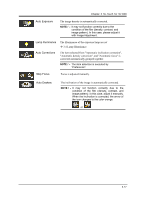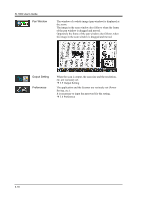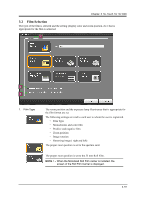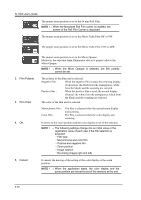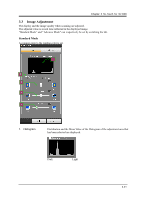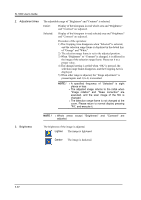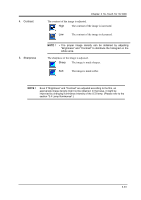Konica Minolta SL1000 Digital Film Scanner SL1000 User Guide - Page 44
Pan Window, Output Setting, Preferences
 |
View all Konica Minolta SL1000 Digital Film Scanner manuals
Add to My Manuals
Save this manual to your list of manuals |
Page 44 highlights
SL1000 User's Guide Pan Window The window of a whole image (pan window) is displayed at the zoom. The image in the scan window also follows when the frame of the pan window is dragged and moved. Oppositely the frame of the pan window also follows when the image in the scan window is dragged and moved. Output Setting Preferences When the scan is output, the scan size and the resolution, etc. are variously set. 3.5 Output Setting The application and the Scanner are variously set (Power Saving, etc.). It is necessary to input the password for the setting. 3.6 Preference 3-18
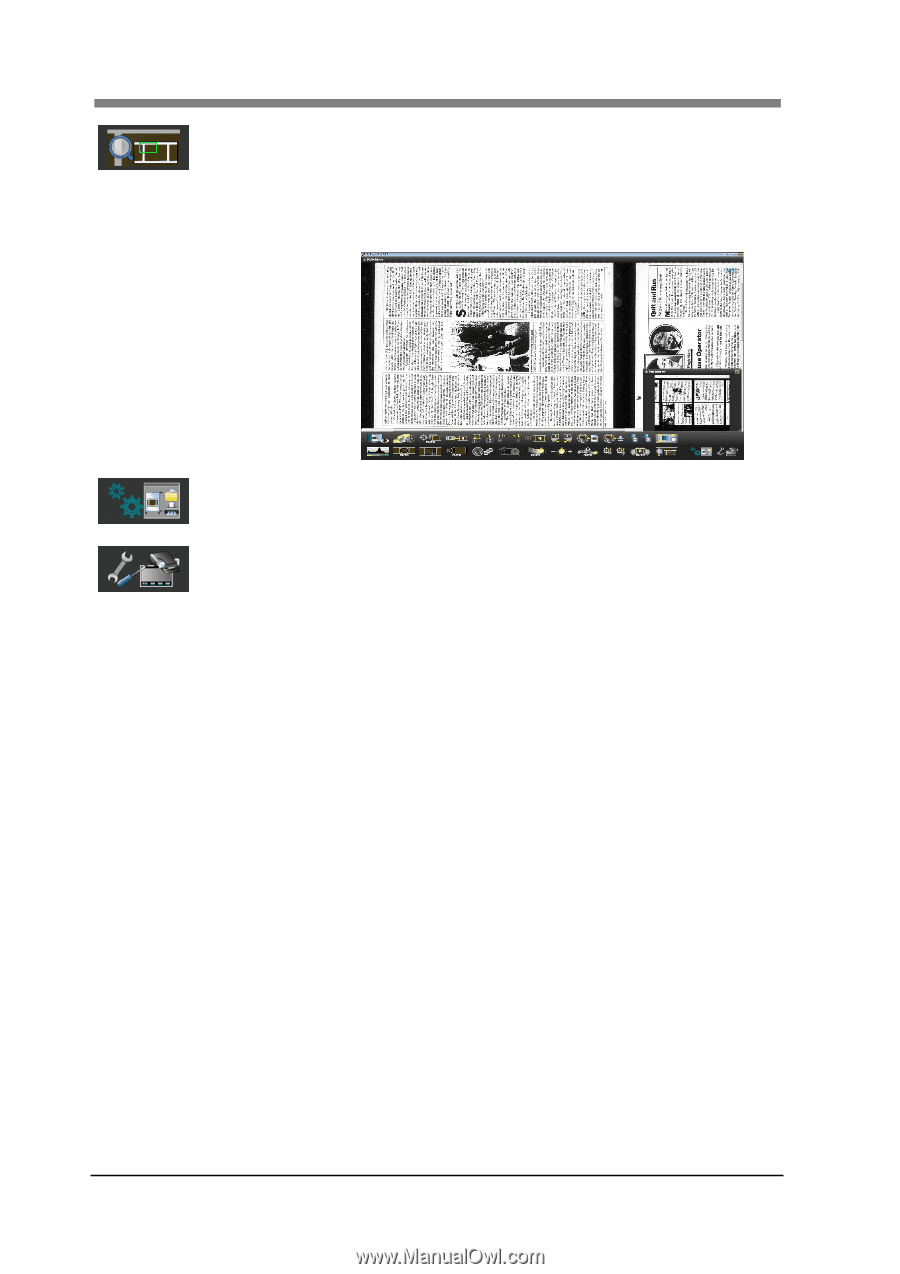
SL1000 User’s Guide
3-18
Pan Window
The window of a whole image (pan window) is displayed at
the zoom.
The image in the scan window also follows when the frame
of the pan window is dragged and moved.
Oppositely the frame of the pan window also follows when
the image in the scan window is dragged and moved.
Output Setting
When the scan is output, the scan size and the resolution,
etc. are variously set.
3.5 Output Setting
Preferences
The application and the Scanner are variously set (Power
Saving, etc.).
It is necessary to input the password for the setting.
3.6 Preference