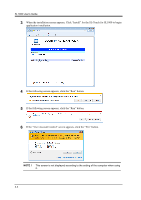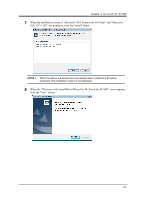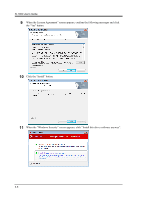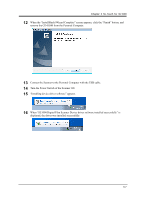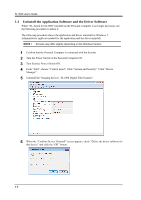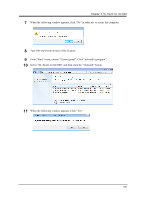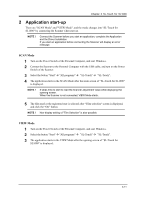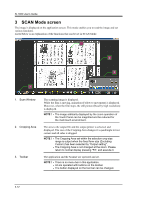Konica Minolta SL1000 Digital Film Scanner SL1000 User Guide - Page 33
When SL1000 Digital Film Scanner Device driver software installed successfully is
 |
View all Konica Minolta SL1000 Digital Film Scanner manuals
Add to My Manuals
Save this manual to your list of manuals |
Page 33 highlights
Chapter 3 SL-Touch for SL1000 12 When the "InstallShield Wizard Complete" screen appears, click the "Finish" button, and remove the CD-ROM from the Personal Computer. 13 Connect the Scanner to the Personal Computer with the USB cable. 14 Turn the Power Switch of the Scanner ON. 15 "Installing device driver software" appears. 16 When "SL1000 Digital Film Scanner Device driver software installed successfully" is displayed, the driver was installed successfully. 3-7
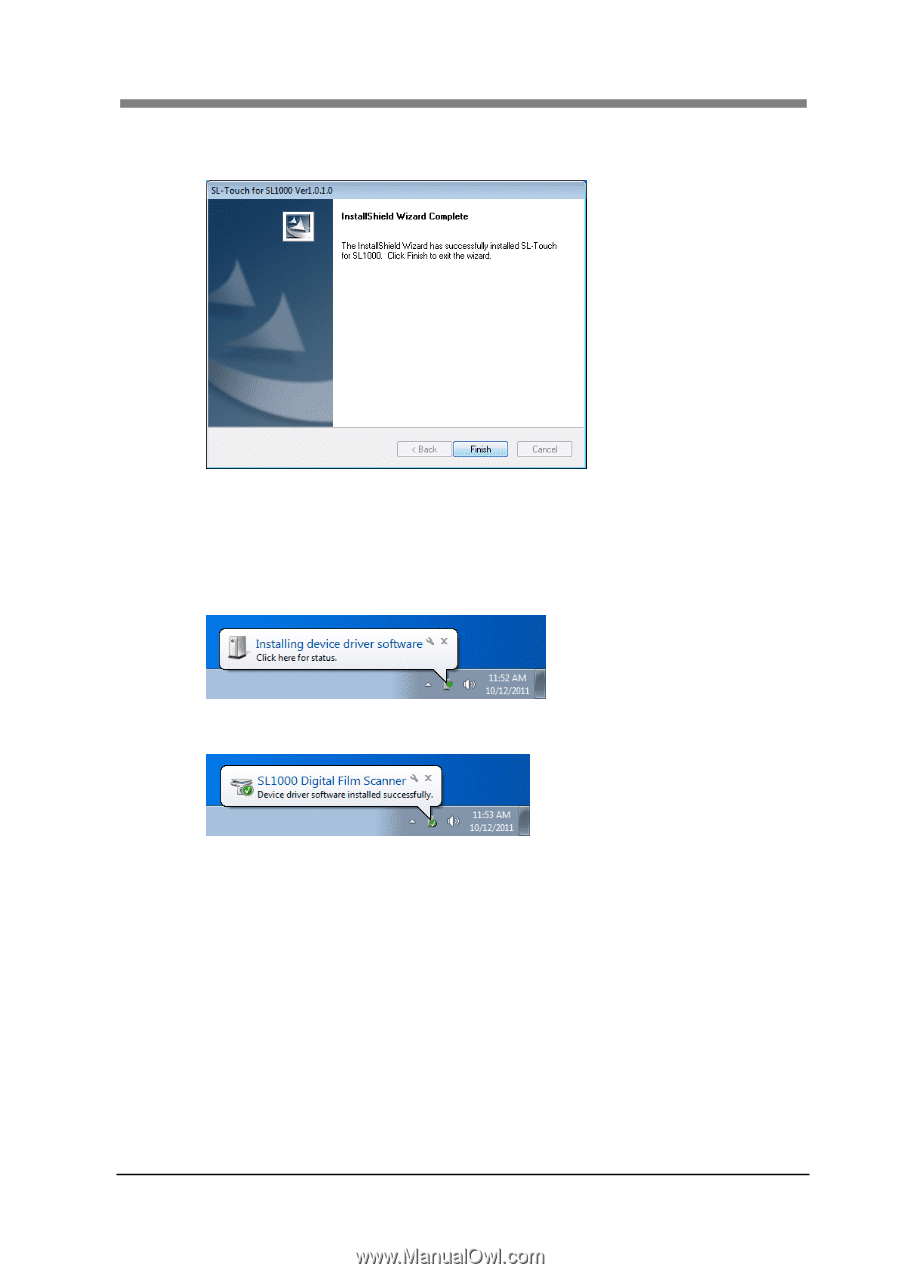
Chapter 3 SL-Touch for SL1000
3-7
12
When the “InstallShield Wizard Complete” screen appears, click the “Finish” button, and
remove the CD-ROM from the Personal Computer.
13
Connect the Scanner to the Personal Computer with the USB cable.
14
Turn the Power Switch of the Scanner ON.
15
“Installing device driver software” appears.
16
When “SL1000 Digital Film Scanner Device driver software installed successfully” is
displayed, the driver was installed successfully.