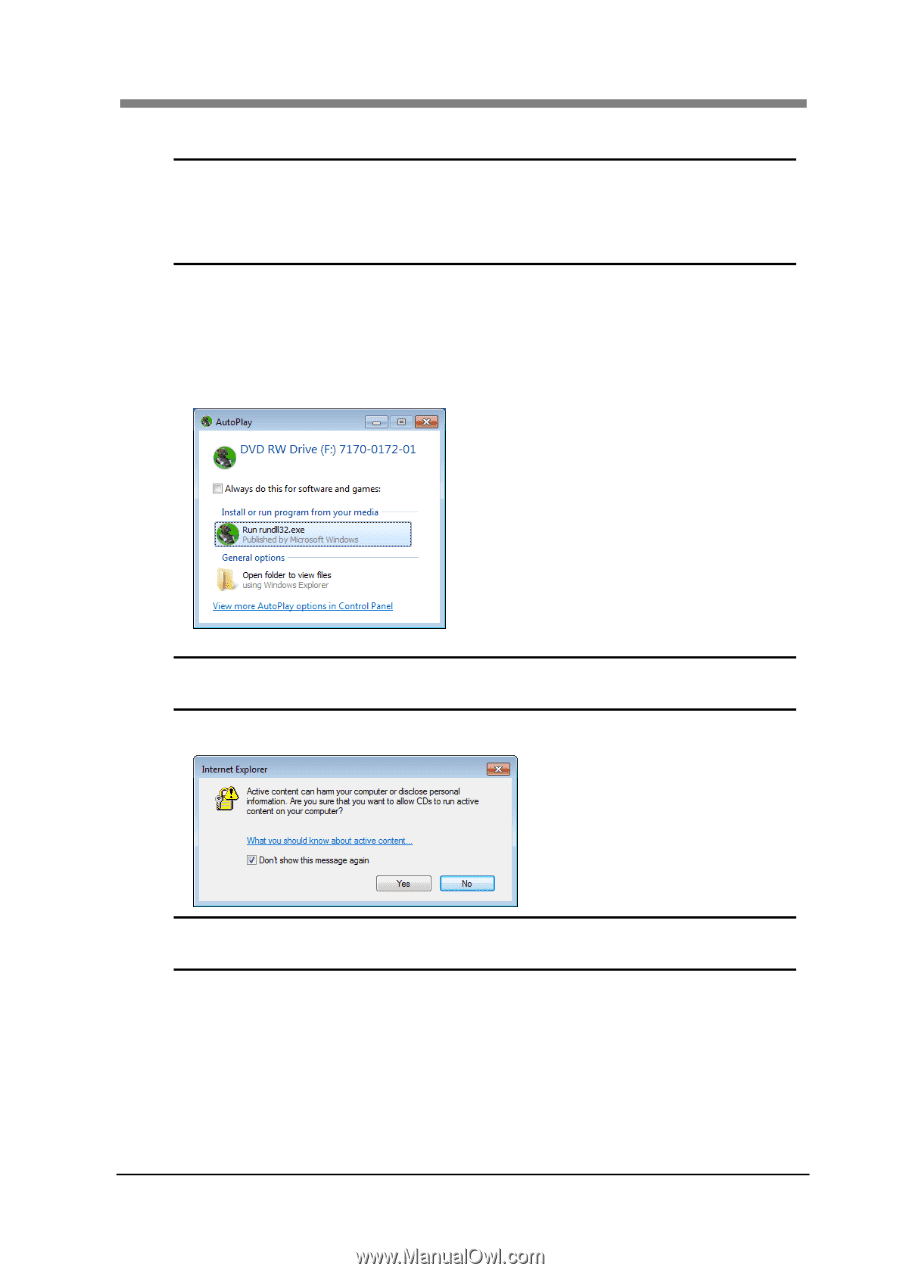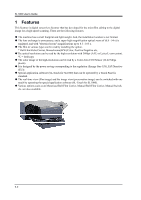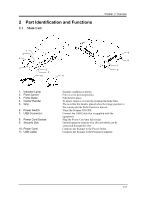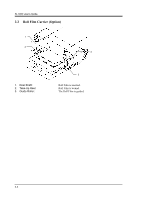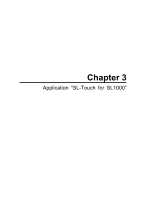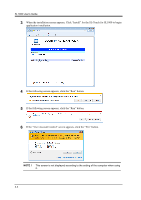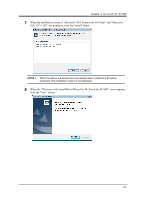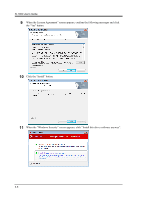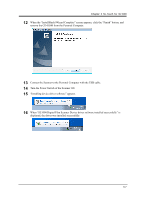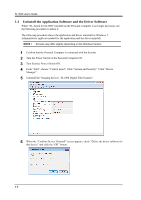Konica Minolta SL1000 Digital Film Scanner SL1000 User Guide - Page 29
Installation the Application Software and the Driver Software
 |
View all Konica Minolta SL1000 Digital Film Scanner manuals
Add to My Manuals
Save this manual to your list of manuals |
Page 29 highlights
Chapter 3 SL-Touch for SL1000 1.3 Installation the Application Software and the Driver Software NOTE ! Must install "SL-Touch for SL1000" before connecting the Scanner. When the Scanner is connected before "SL-Touch for SL1000" is installed, "Found New Hardware Wizard" is displayed. In this case, please end the wizard clicking the cancel button. The driver is installed concurrently with the application. The following procedure shows the Application Installation for Windows 7. Administrative rights are needed for the Application Installation. NOTE : Screens may differ slightly depending on the Windows version. 1 Set installation CD-ROM in the CD-ROM drive of the Personal Computer. The Auto Play screen appears automatically. Click "Run rundll32.exe". NOTE ! When "Auto Play" function of the computer is "OFF" setting, this screen is not displayed. Please execute index.htm in CD-ROM and start. 2 If the "Internet Explorer" screen appears, click the "Yes" button. NOTE ! This screen is not displayed according to the setting of the computer when using it. 3-3