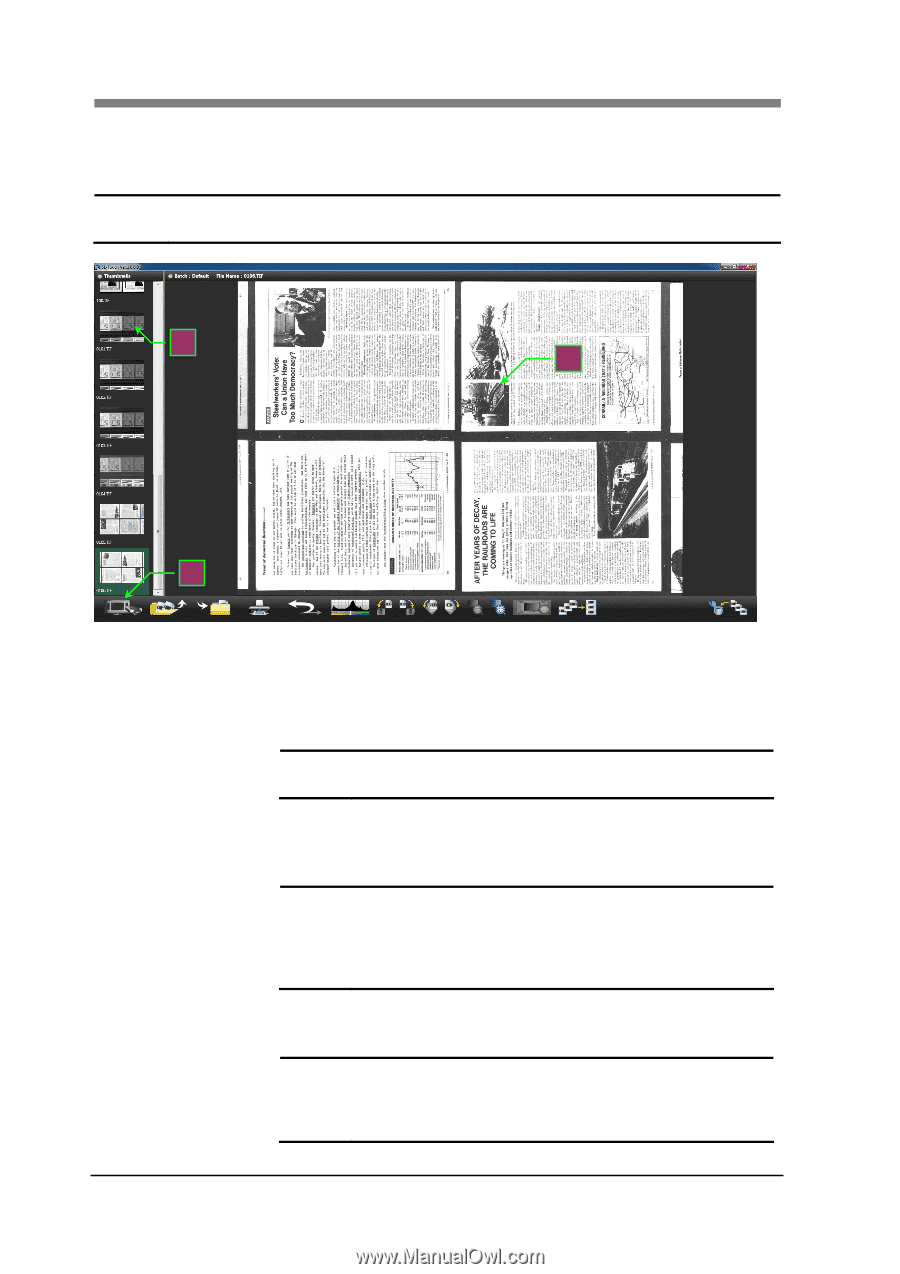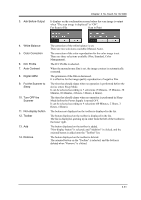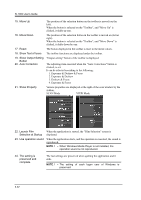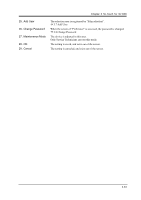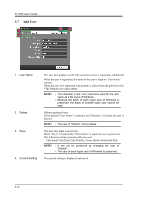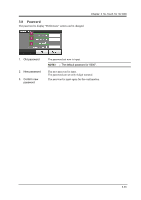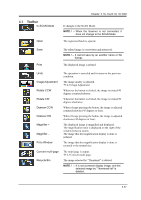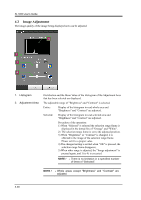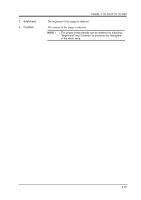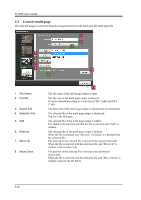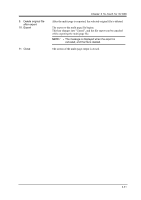Konica Minolta SL1000 Digital Film Scanner SL1000 User Guide - Page 62
VIEW Mode Screen
 |
View all Konica Minolta SL1000 Digital Film Scanner manuals
Add to My Manuals
Save this manual to your list of manuals |
Page 62 highlights
SL1000 User's Guide 4 VIEW Mode Screen The image file preserved in the SCAN Mode is displayed and it can be edited. NOTE ! It is possible to display only with the batch file preserved with the connected Scanner. 1 2 3 1. Thumbnail 2. View Window 3. Toolbar 3-36 The image preserved in the batch that is currently open is displayed in the Thumbnail. The file is selected by the Thumbnail, and the image is displayed in the scan image window by using the drag & drop to the window or by performing a double-click. NOTE ! It can also be scrolled on the Touch Panel by the flick operation of the Touch Panel. The image selected from the Thumbnail is displayed. When the VIEW Mode is started, the final scanned image is displayed in the SCAN Mode. NOTE ! The image can be magnified and be reduced by the zoom operation of the Touch Panel for the multi touch environment. If the image is edited with other applications, it may be unable to read normally. The application is operated. 4.1 Toolbar NOTE ! There is no menu bar in this application. All are operated with buttons on the toolbar. The button displayed in the toolbar is not changed in the VIEW Mode.