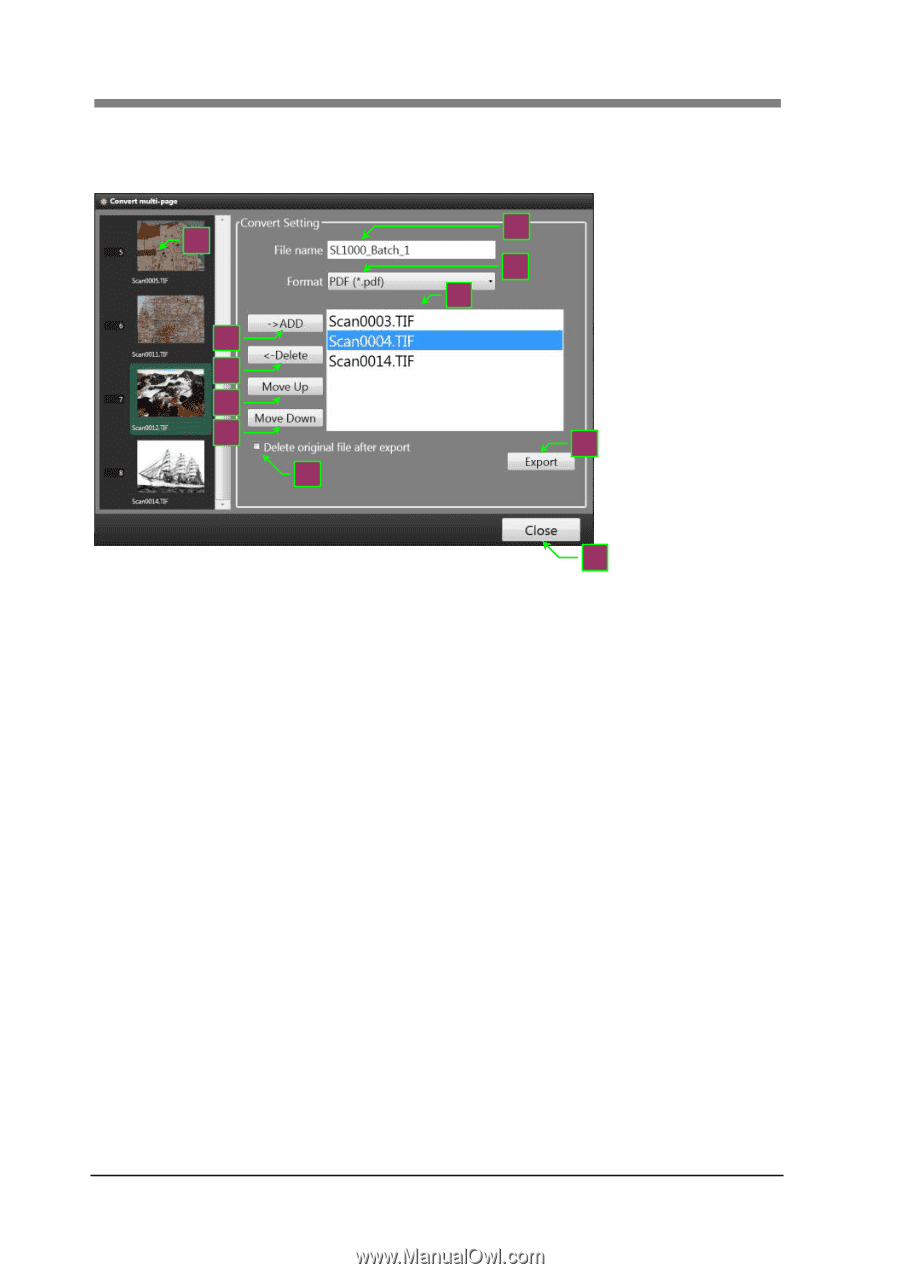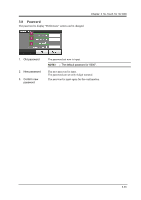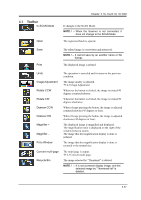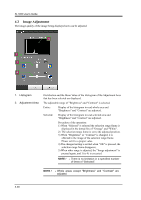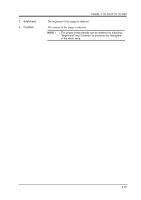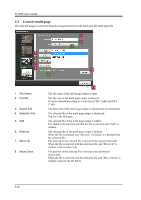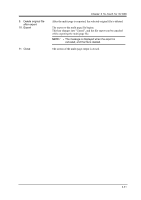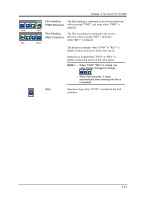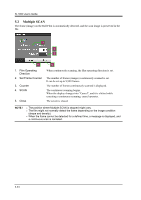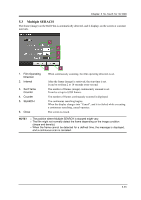Konica Minolta SL1000 Digital Film Scanner SL1000 User Guide - Page 66
Convert multi- File Name, Format, Export File, Selection File, Remove, Move Up, Move Down
 |
View all Konica Minolta SL1000 Digital Film Scanner manuals
Add to My Manuals
Save this manual to your list of manuals |
Page 66 highlights
SL1000 User's Guide 4.3 Convert multi-page The selected image is converted from the image preserved in the batch into the multi page file. 3 5 6 7 8 9 1 2 4 10 1. File Name 2. Format 3. Export File 4. Selection File 5. Add 6. Remove 7. Move Up 8. Move Down 11 The file name of the multi-page output is input. The file type of the multi page output is selected. It can be selected according to 2 selections (PDF (*.pdf) and TIFF (*.tif)). The batch file of the multi page output is displayed by the thumbnail. The selected file of the multi page output is displayed. Top list is the first page. The selected file of the multi page output is added. It is added to the selection file that the file is selected, and "Add" is clicked. The selected file of the multi page output is deleted. When the file is selected, and "Remove" is clicked, it is deleted from the selection file. The position of the selected file is moved to the upward (forward). When the file is selected with the selection file, and "Move Up" is clicked, it moves above one. The position of the selected file is moved to the downward (backward). When the file is selected with the selection file, and "Move Down" is clicked, it moves one the below. 3-40