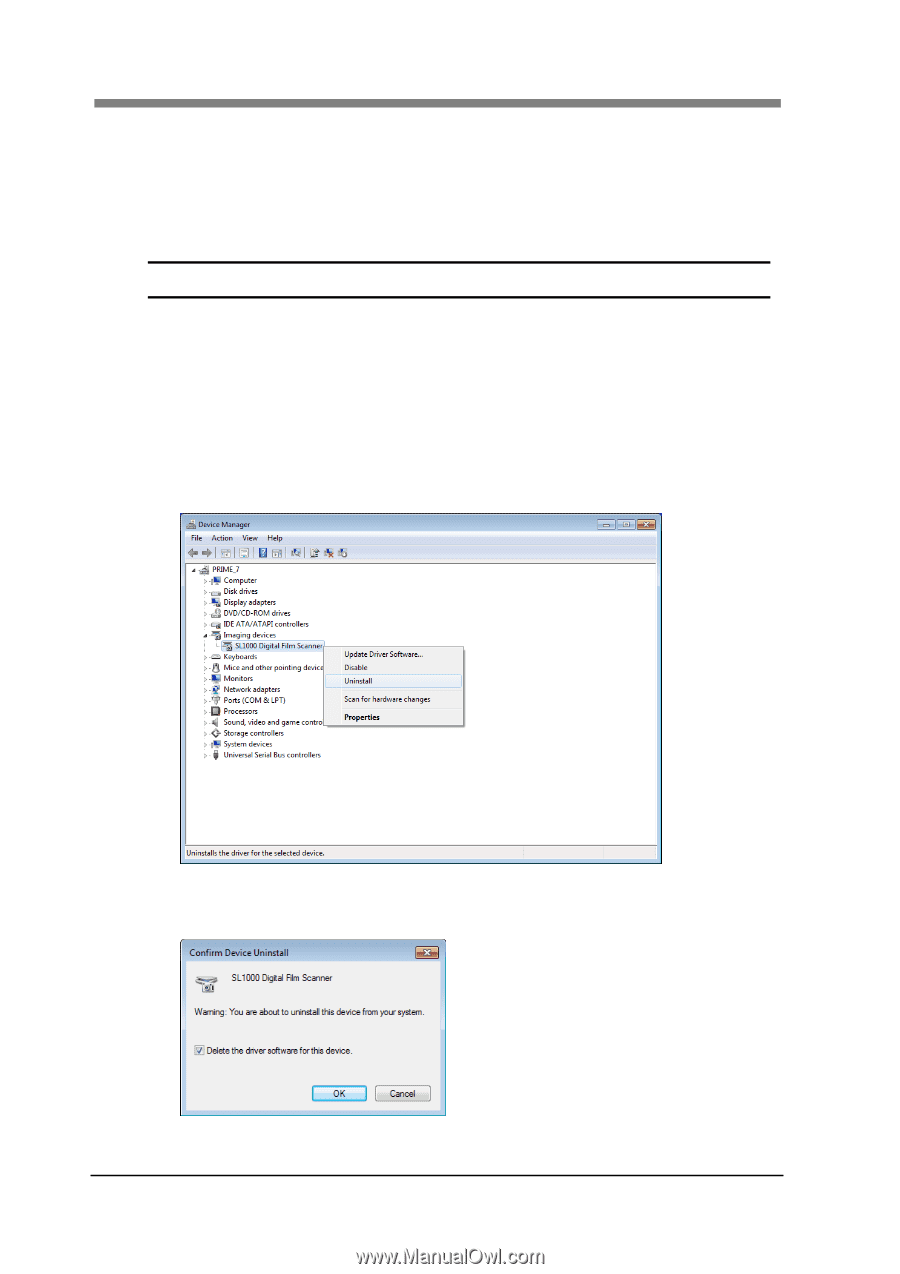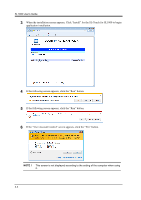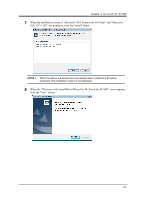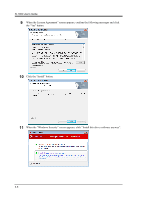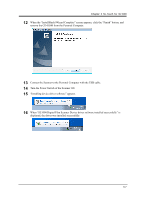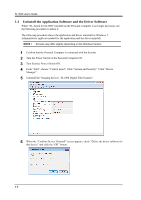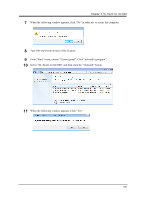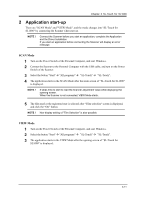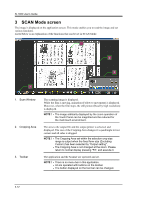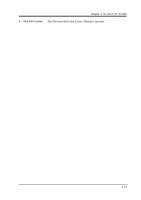Konica Minolta SL1000 Digital Film Scanner SL1000 User Guide - Page 34
Uninstall the Application Software and the Driver Software, From Start, choose Control panel - digital film scanner
 |
View all Konica Minolta SL1000 Digital Film Scanner manuals
Add to My Manuals
Save this manual to your list of manuals |
Page 34 highlights
SL1000 User's Guide 1.4 Uninstall the Application Software and the Driver Software When "SL-Touch for SL1000" installed on the Personal Computer is no longer necessary, use the following procedure to delete it. The following procedure shows the application and driver uninstall for Windows 7. Administrative rights are needed for the application and the driver uninstall. NOTE ! Screens may differ slightly depending on the Windows Version. 1 Confirm that the Personal Computer is connected with the Scanner 2 Turn the Power Switch of the Personal Computer ON. 3 Turn Scanner Power Switch ON. 4 From "Start", choose "Control panel", Click "System and Security". Click "Device Manager". 5 Uninstall the "Imaging devices - SL1000 Digital Film Scanner". 6 When the "Confirm Device Uninstall" screen appears, check "Delete the driver software for this device" and click the "OK" button. 3-8