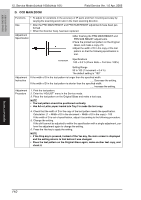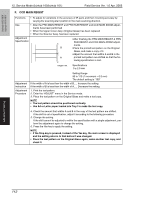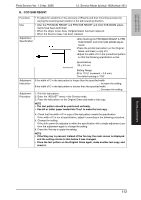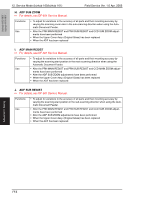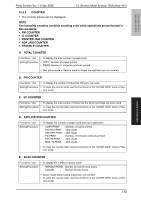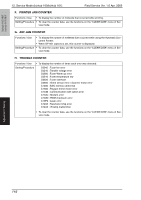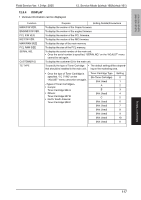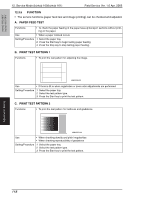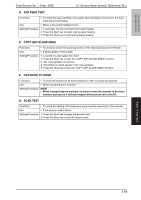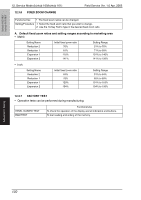Konica Minolta bizhub 160 Service Manual - Page 148
Printer Jam Counter
 |
View all Konica Minolta bizhub 160 manuals
Add to My Manuals
Save this manual to your list of manuals |
Page 148 highlights
bizhub 160/160f bizhub 161/161f Field Service Ver. 1.0 Apr. 2005 12. Service Mode (bizhub 160/bizhub 161) 12.3.3 COUNTER • The counter values can be displayed. NOTE The following counters continue counting even while operations are performed in Service Mode. • PM COUNTER • IC COUNTER • PRINTER JAM COUNTER • ADF JAM COUNTER • TROUBLE COUNTER A. TOTAL COUNTER Functions / Use • To display the total number of pages used. Setting/Procedure • COPY: Number of copies printed • PRINT: Number of computer printouts printed • Test prints made in Service mode to check the operation are not counted. B. PM COUNTER Functions / Use • To display the number of times that PM parts are used. Setting/Procedure • To clear the counter data, use the functions on the "CLEAR DATA" menu of Ser- vice mode. C. I/C COUNTER Functions / Use • To display the total number of times that the Drum Cartridge has been used. Setting/Procedure • To clear the counter data, use the functions on the "CLEAR DATA" menu of Ser- vice mode. D. APPLICATION COUNTER Functions / Use • To display the number of pages used with each application. Setting/Procedure COPY PRINT : Number of copies printed FAX RX PRINT : (Not Used) REPORT PRINT : (Not Used) PC PRINT : Number of computer printouts printed FAX TX PAGE : (Not Used) MAIL TX PAGE : (Not Used) • To clear the counter data, use the functions on the "CLEAR DATA" menu of Service mode. E. SCAN COUNTER Functions / Use • To display the number of scans made. Setting/Procedure MONOCHROME : Number of monochrome scans COLOR : Number of color scans • Scans made while making copies are not counted. • To clear the counter data, use the functions on the "CLEAR DATA" menu of Ser- vice mode. Adjustment / Setting 115