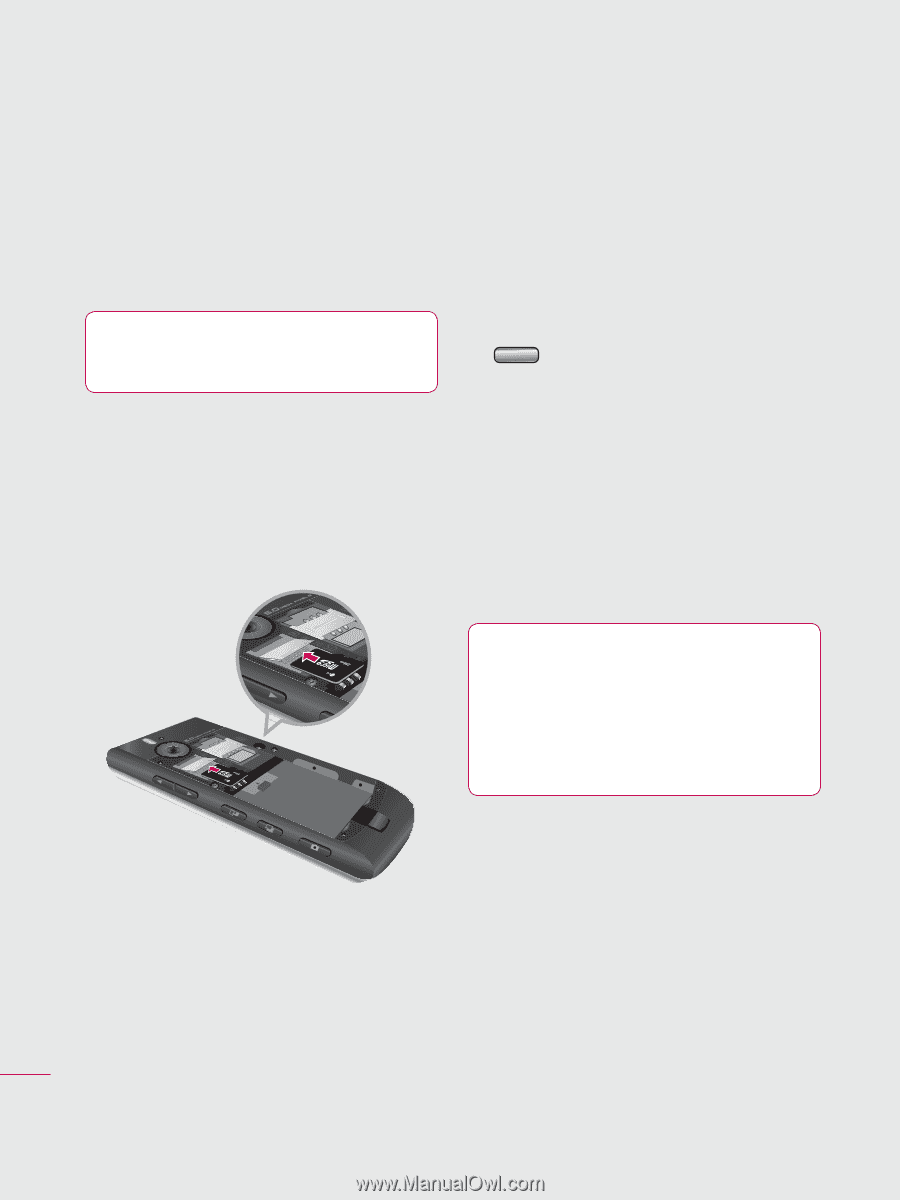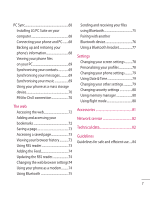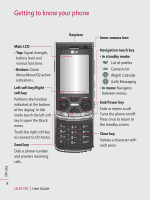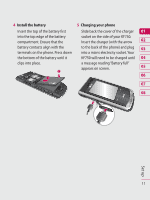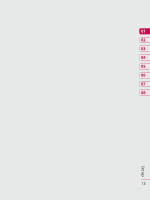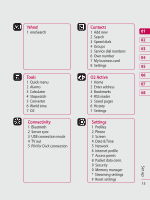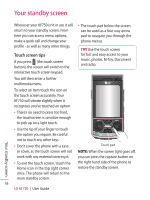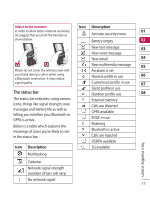LG KF750 User Guide - Page 14
Memory card
 |
UPC - 411378092618
View all LG KF750 manuals
Add to My Manuals
Save this manual to your list of manuals |
Page 14 highlights
Memory card Installing a memory card You can expand the memory space available on your phone using a memory card. The KF750 will support up to a 4GB memory card. TIP: A memory card is an optional accessory. 1 Remove the battery cover as before. 2 Slide the memory card into the slot at the top, until it clicks into place. Make sure that the gold contact area is facing downwards. Formatting the memory card If your memory card is already formatted, you can begin using it. If your card isn't formatted you will need to do so. 1 From the standby screen press and select Settings. 2 Select Memory manager then choose External memory. 3 Select Format and then confirm your choice. 4 Enter the password, if one is set, and your card will be formatted and ready to use. TIP! To change your default storage destination, open Memory manager from the Phone settings menu and select Primary storage settings. 3 Replace the battery cover. NOTE: If your memory card has existing content it will automatically be filed in the correct folder. For example, videos will be stored in the My videos folder. Set up 12 LG KF750 | User Guide