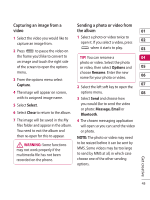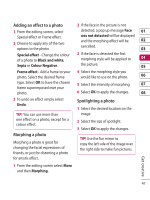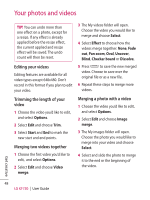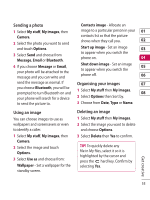LG KF750 User Guide - Page 50
Editing your videos, Trimming the length of your, video, Merging two videos together, Merging
 |
UPC - 411378092618
View all LG KF750 manuals
Add to My Manuals
Save this manual to your list of manuals |
Page 50 highlights
Your photos and videos TIP! You can undo more than one effect on a photo, except for a resize. If any effect is already applied before the resize effect, the current applied and resize effect will be saved. The undo count will then be reset. 3 The My videos folder will open. Choose the video you would like to merge and choose Select. 4 Select Effect to choose how the videos merge together: None, Fade out, Pan zoom, Oval, Uncover, Blind, Checker board or Dissolve. Editing your videos Editing features are available for all video types except 640x480. Don't record in this format if you plan to edit your video. 5 Press to save the new merged video. Choose to save over the original file or as a new file. 6 Repeat these steps to merge more videos. Trimming the length of your video 1 Choose the video you'd like to edit, and select Options. 2 Select Edit and choose Trim. 3 Select Start and End to mark the new start and end points. Merging two videos together 1 Choose the first video you'd like to edit, and select Options. 2 Select Edit and choose Video merge. Merging a photo with a video 1 Choose the video you'd like to edit, and select Options. 2 Select Edit and choose Image merge. 3 The My images folder will open. Choose the photo you would like to merge into your video and choose Select. 4 Select and slide the photo to merge it to the end or the beginning of the video. Get creative 48 LG KF750 | User Guide