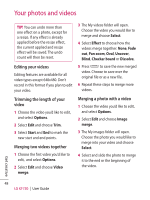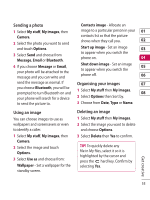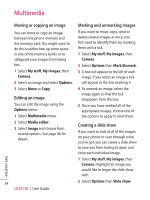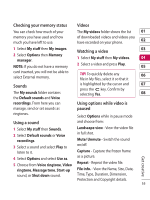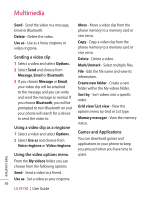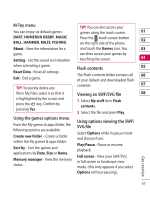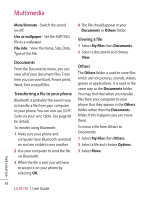LG KF750 User Guide - Page 55
Sending a photo, Using an image, Organising your images, Deleting an image
 |
UPC - 411378092618
View all LG KF750 manuals
Add to My Manuals
Save this manual to your list of manuals |
Page 55 highlights
Sending a photo Contacts image - Allocate an 1 Select My stuff, My images, then Camera. 2 Select the photo you want to send and touch Options. 3 Select Send and choose from Message, Email or Bluetooth. 4 If you choose Message or Email, your photo will be attached to the message and you can write and image to a particular person in your 01 contacts list so that the picture shows when they call you. 02 Start up image - Set an image 03 to appear when you switch the phone on. 04 Shut down image - Set an image 05 to appear when you switch the phone off. 06 send the message as normal. If Organising your images 07 you choose Bluetooth, you will be 1 Select My stuff then My images. prompted to turn Bluetooth on and 08 your phone will search for a device 2 Select Options then Sort by. to send the picture to. 3 Choose from Date, Type or Name. Using an image You can choose images to use as wallpapers and screensavers or even to identify a caller. 1 Select My stuff, My images, then Camera. 2 Select the image and touch Options. 3 Select Use as and choose from: Wallpaper - Set a wallpaper for the standby screen. Deleting an image 1 Select My stuff then My images. 2 Select the image you want to delete and choose Options. 3 Select Delete then Yes to confirm. TIP! To quickly delete any file in My files, select it so it is highlighted by the cursor and press the hard key. Confirm by selecting Yes. Get creative 53