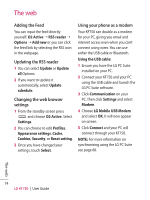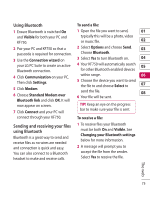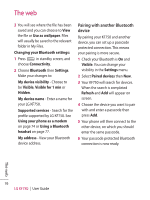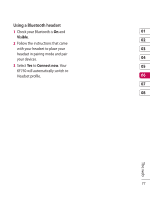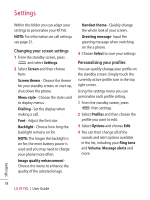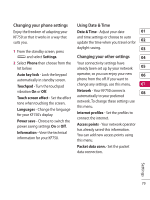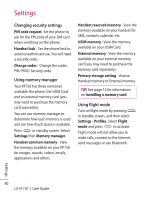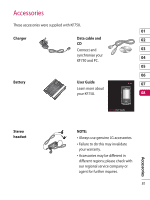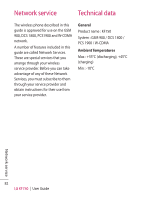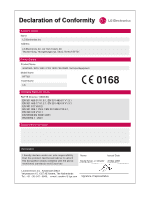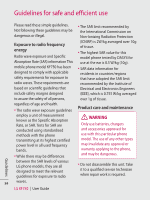LG KF750 User Guide - Page 81
Changing your phone settings, Using Date & Time, Changing your other settings
 |
UPC - 411378092618
View all LG KF750 manuals
Add to My Manuals
Save this manual to your list of manuals |
Page 81 highlights
Changing your phone settings Using Date & Time Enjoy the freedom of adapting your Date & Time - Adjust your date 01 KF750 so that it works in a way that suits you. and time settings or choose to auto update the time when you travel or for 02 1 From the standby screen, press and select Settings. daylight saving. 03 Changing your other settings 04 2 Select Phone then choose from the Your connectivity settings have list below. already been set up by your network 05 Auto key lock - Lock the keypad operator, so you can enjoy your new 06 automatically in standby screen. phone from the off. If you want to Touchpad - Turn the touchpad change any settings, use this menu. 07 vibration On or Off. Network - Your KF750 connects 08 Touch screen effect - Set the effect automatically to your preferred tone when touching the screen. network. To change these settings use Languages - Change the language for your KF750's display. Power save - Choose to switch the power saving settings On or Off. Information - View the technical information for your KF750. this menu. Internet profiles - Set the profiles to connect the internet. Access points - Your network operator has already saved this information. You can add new access points using this menu. Packet data conn.- Set the packet data connection. Settings 79