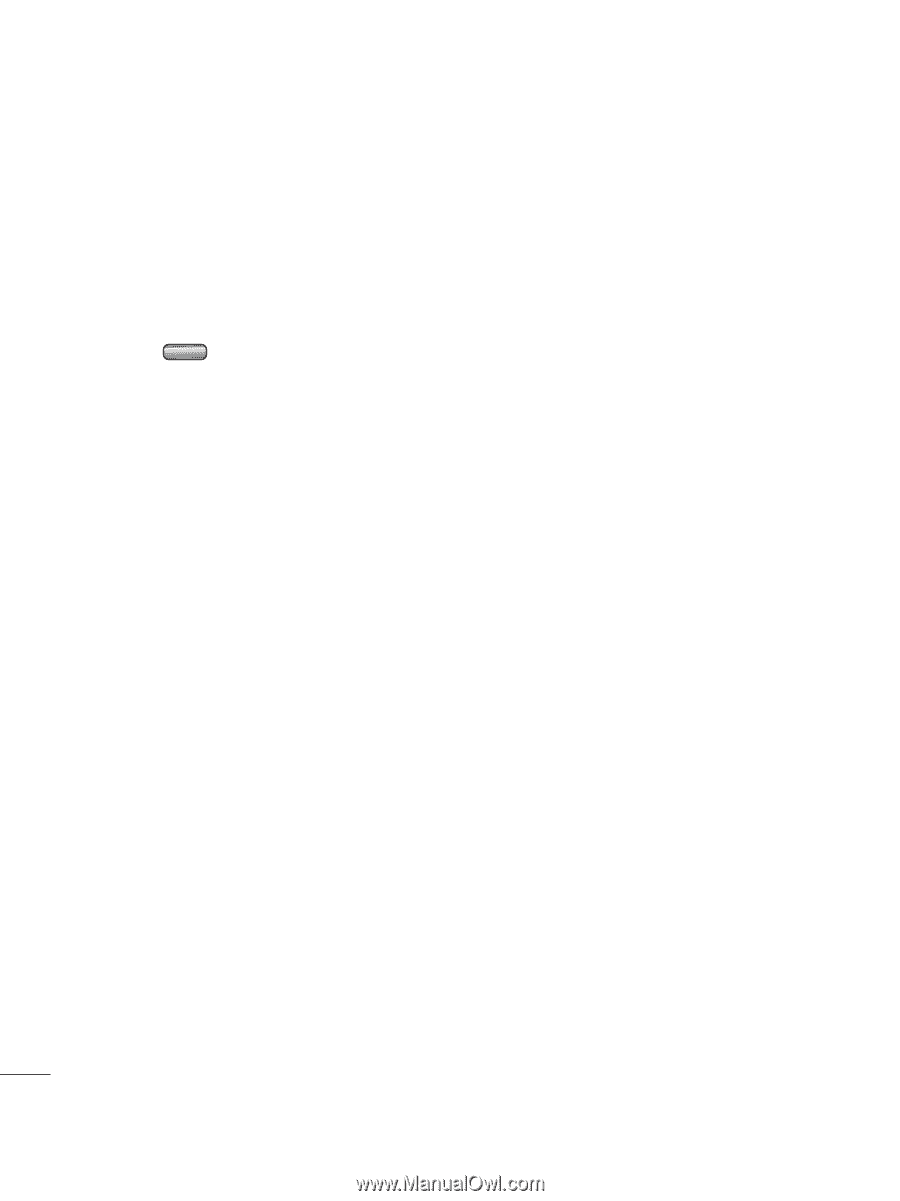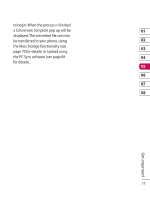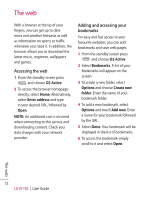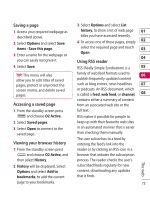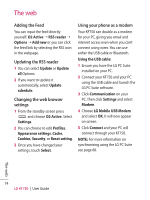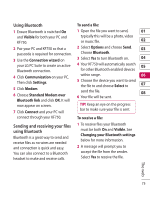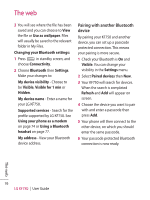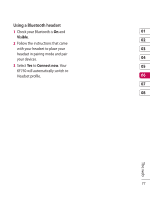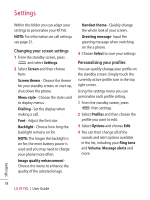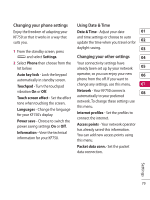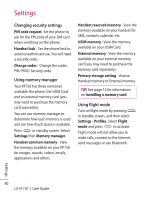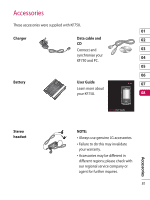LG KF750 User Guide - Page 78
Pairing with another Bluetooth, device
 |
UPC - 411378092618
View all LG KF750 manuals
Add to My Manuals
Save this manual to your list of manuals |
Page 78 highlights
The web 3 You will see where the file has been saved and you can choose to View the file or Use as wallpaper. Files will usually be saved to the relevant folder in My Files. Changing your Bluetooth settings: 1 Press in standby screen, and choose Connectivity. 2 Choose Bluetooth then Settings. Make your changes to: My device visibility - Choose to be Visible, Visible for 1 min or Hidden. My device name - Enter a name for your LG KF750. Supported services - Search for the profile supported by LG KF750. See Using your phone as a modem on page 74 or Using a Bluetooth headset on page 77. My address - View your Bluetooth device address. Pairing with another Bluetooth device By pairing your KF750 and another device, you can set up a passcode protected connection. This means your pairing is more secure. 1 Check your Bluetooth is On and Visible. You can change your visibility in the Settings menu. 2 Select Paired devices then New. 3 Your KF750 will search for devices. When the search is completed Refresh and Add will appear on screen. 4 Choose the device you want to pair with and enter a passcode then press Add. 5 Your phone will then connect to the other device, on which you should enter the same passcode. 6 Your passcode protected Bluetooth connection is now ready. The web 76 LG KF750 | User Guide