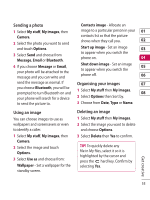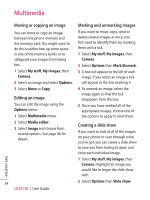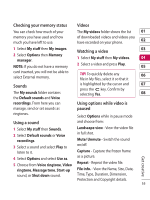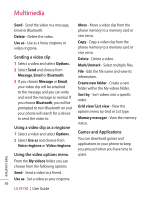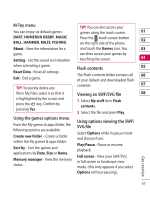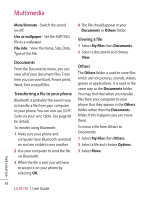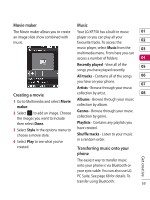LG KF750 User Guide - Page 56
Moving or copying an image, Editing an image, Marking and unmarking images, Creating a slide show
 |
UPC - 411378092618
View all LG KF750 manuals
Add to My Manuals
Save this manual to your list of manuals |
Page 56 highlights
Multimedia Moving or copying an image Marking and unmarking images You can move or copy an image between the phone memory and the memory card. You might want to do this to either free up some space in one of the memory banks or to safeguard your images from being lost. 1 Select My stuff, My images, then Camera. 2 Select an image and select Options. If you want to move, copy, send or delete several images at once, you first need to identify them by marking them with a tick. 1 Select My stuff, My images, then Camera. 2 Select Options then Mark/Unmark. 3 A box will appear to the left of each image. If you select an image a tick will appear in the box marking it. 3 Select Move or Copy. Editing an image You can edit the image using the Options menu. 1 Select Multimedia menu. 4 To unmark an image, select the image again so that the tick disappears from the box. 5 Once you have marked all of the appropriate images, choose one of the options to apply to all of them. 2 Select Media editor. 3 Select Image and choose from several options. See page 46 for details. Creating a slide show If you want to look at all of the images on your phone or scan through what you've got, you can create a slide show to save you from having to open and close each individual image. 1 Select My stuff, My images, then Camera. Highlight an image you would like to begin the slide show with. 54 LG KF750 | User Guide 2 Select Options then Slide show. Get creative