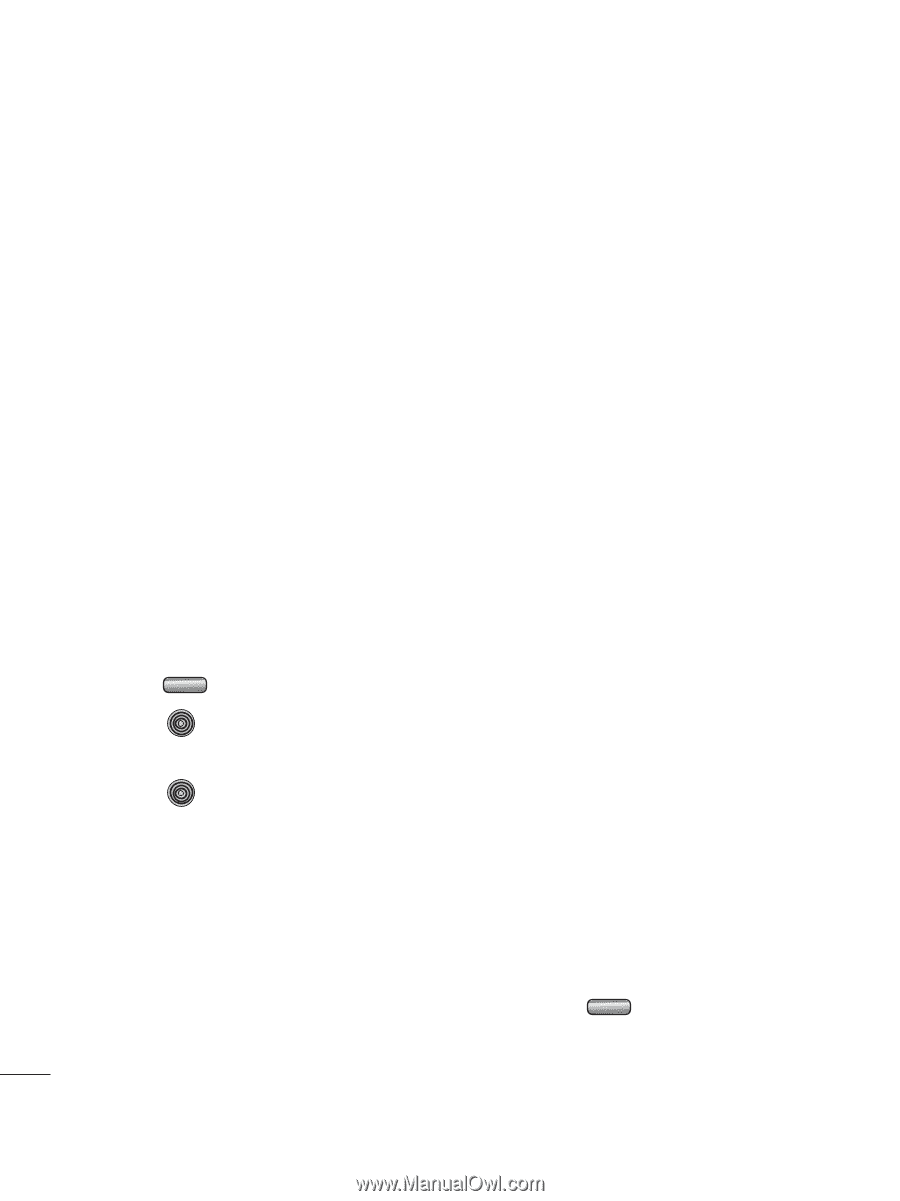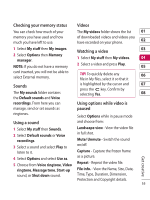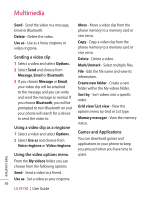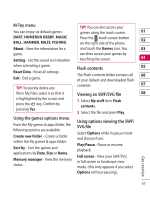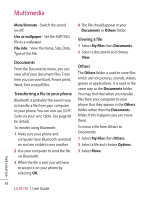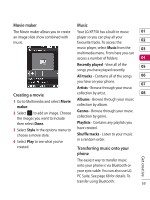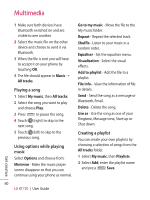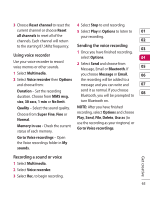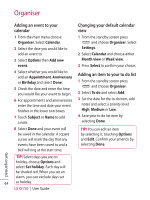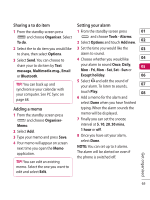LG KF750 User Guide - Page 62
Playing a song, Using options while playing, music, Creating a playlist
 |
UPC - 411378092618
View all LG KF750 manuals
Add to My Manuals
Save this manual to your list of manuals |
Page 62 highlights
Multimedia 1 Make sure both devices have Bluetooth switched on and are visible to one another. 2 Select the music file on the other device and choose to send it via Bluetooth. 3 When the file is sent you will have to accept it on your phone by touching OK. 4 The file should appear in Music ➝ All tracks. Playing a song 1 Select My music, then All tracks. 2 Select the song you want to play and choose Play. 3 Press to pause the song. 4 Touch (right) to skip to the next song. 5 Touch (left) to skip to the previous song. Using options while playing music Select Options and choose from: Minimise - Make the music player screen disappear so that you can continue using your phone as normal. Go to my music - Move the file to the My music folder. Repeat - Repeat the selected track. Shuffle - Listen to your music in a random order. Equaliser - Set the equaliser menu. Visualisation - Select the visual effects. Add to playlist - Add the file to a playlist. File info. - View the information of file in details. Send - Send the song as a message or Bluetooth, Email. Delete - Delete the song. Use as - Use the song as one of your Ringtone, Message tone, Start-up or Shut down. Creating a playlist You can create your own playlists by choosing a selection of songs from the All tracks folder. 1 Select My music, then Playlists. 2 Select Add, enter the playlist name and press Save. 60 LG KF750 | User Guide Get creative