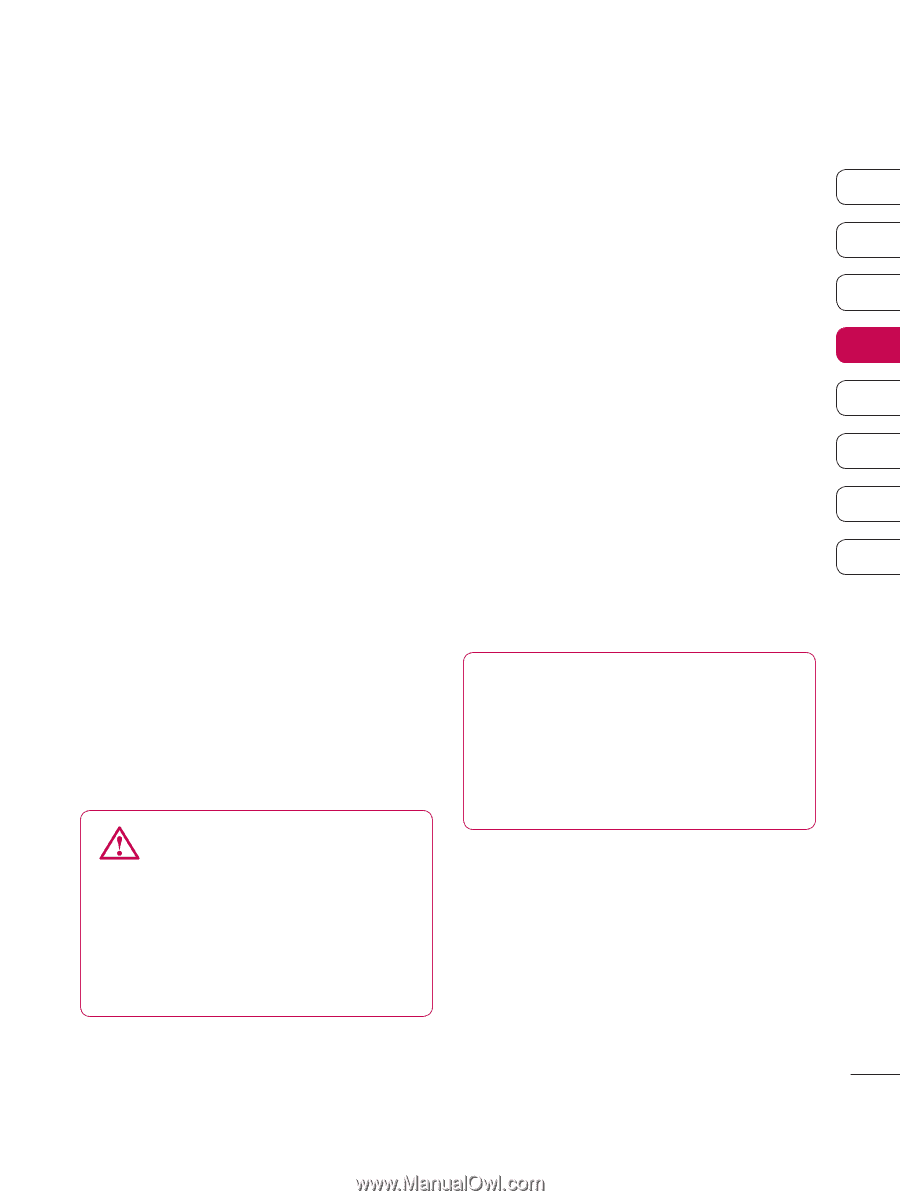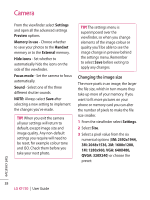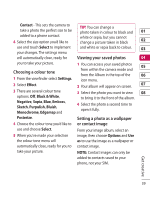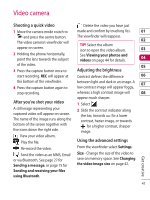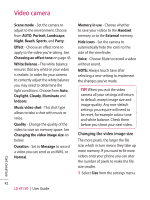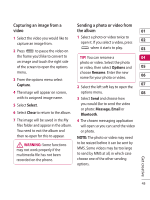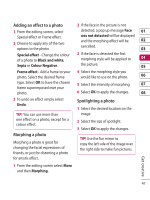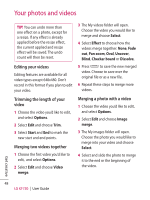LG KF750 User Guide - Page 45
Choosing an effect tone, Watching your saved videos
 |
UPC - 411378092618
View all LG KF750 manuals
Add to My Manuals
Save this manual to your list of manuals |
Page 45 highlights
2 Select a pixel value from the four options: 640x480(W) - The highest quality wide screen option. 320x240 - Smaller image size, therefore smaller file size. Great for saving on memory space. 176x144 - Smallest image size and therefore smaller file size. 16:9 Wide - Wide screen option. 3 Select the size option you'd like to use and touch Save to implement your changes. The settings menu will automatically close, ready for you to shoot your video. NOTE: When you view your videos, playback speed is 30 frames per second, with the exception of 120 fps where playback is at 15 frames per second. WARNING: The great editing software on your LG KF750 is compatible with all video types except 640x480. Don't record in this format if you plan to edit your video. Choosing an effect tone 1 Select Settings and choose Effect. 01 2 There are twelve colour tone 02 options: Off, Black & White, Negative, Sepia, Blue, Emboss, 03 Sketch, Purpulish, Bluish, 04 Monochrome, Edgemap or Posterize. 05 3 Choose the colour tone you'd like to 06 use and touch Select. 07 4 When you've made your selection the colour tone menu will 08 automatically close, ready for you to shoot your video. TIP! You can change a video shot in colour to black and white or sepia after it's taken, but you cannot change a video shot in black and white or sepia to colour. Get creative Watching your saved videos 1 Select the album icon. Your album will appear on screen. 2 Select the video you want to view to bring it to the front of the album. 3 Press the centre key to open it fully. 43