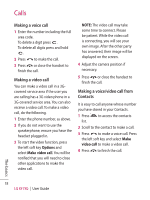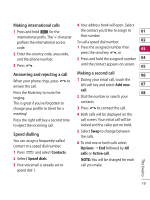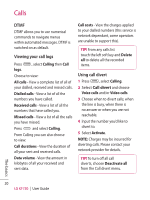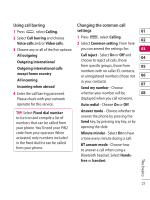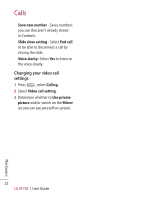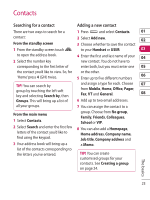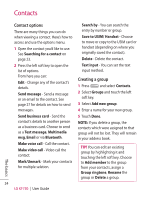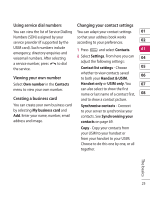LG KF750 User Guide - Page 25
Searching for a contact, Adding a new contact
 |
UPC - 411378092618
View all LG KF750 manuals
Add to My Manuals
Save this manual to your list of manuals |
Page 25 highlights
Contacts Searching for a contact Adding a new contact There are two ways to search for a 1 Press and select Contacts. 01 contact: From the standby screen 1 From the standby screen touch 2 Select Add new. 02 3 Choose whether to save the contact to your Handset or USIM. 03 to open the address book. 2 Select the number key 4 Enter the first and last name of your 04 new contact. You do not have to corresponding to the first letter of enter both, but you must enter one 05 the contact you'd like to view. So, for or the other. 'Home' press 4 (GHI) twice. 06 5 Enter up to five different numbers TIP! You can search by group by touching the left soft key and selecting Search by, then Groups. This will bring up a list of and assign a type for each. Choose 07 from Mobile, Home, Office, Pager, Fax, VT and General. 08 6 Add up to two email addresses. all your groups. 7 You can assign the contact to a From the main menu 1 Select Contacts. 2 Select Search and enter the first few letters of the contact you'd like to find using the keypad. 3 Your address book will bring up a list of the contacts corresponding to the letters you've entered. group. Choose from No group, Family, Friends, Colleagues, School or VIP. 8 You can also add a Homepage, Home address, Company name, Job title, Company address and a Memo. TIP! You can create customised groups for your contacts. See Creating a group on page 24. The basics 23