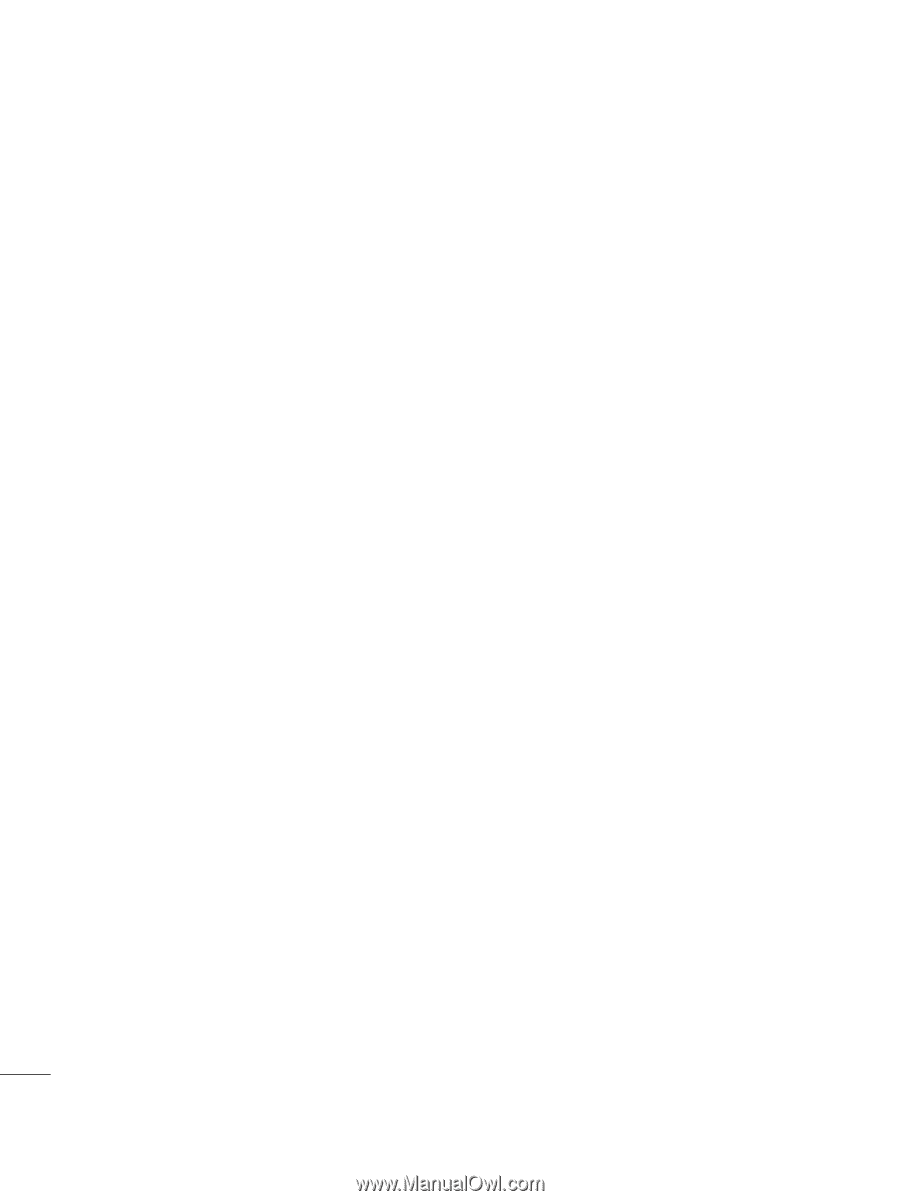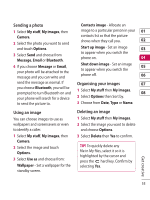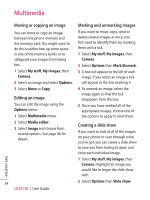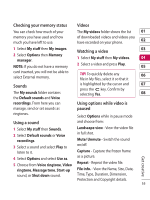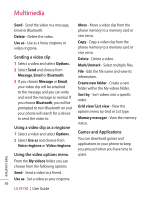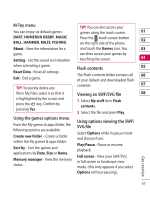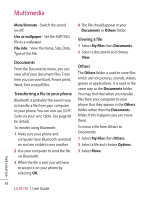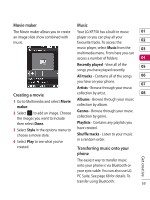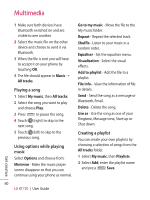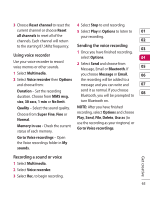LG KF750 User Guide - Page 60
Documents, Transferring a file to your phone, Viewing a file, Others
 |
UPC - 411378092618
View all LG KF750 manuals
Add to My Manuals
Save this manual to your list of manuals |
Page 60 highlights
Multimedia Mute/Unmute - Switch the sound on/off. Use as wallpaper - Set the SWF/SVG file as a wallpaper. File info. - View the Name, Size, Date, Type of the file. Documents From the Documents menu, you can view all of your document files. From here you can view Excel, Power point, Word, Text and pdf files. Transferring a file to your phone Bluetooth is probably the easiest way to transfer a file from your computer to your phone. You can also use LG PC Suite via your sync cable. See page 68 for details. To transfer using Bluetooth: 1 Make sure your phone and computer have Bluetooth switched on and are visible to one another. 2 Use your computer to send the file via Bluetooth. 3 When the file is sent you will have to accept it on your phone by selecting OK. 4 The file should appear in your Documents or Others folder. Viewing a file 1 Select My Files then Documents. 2 Select a document and choose View. Others The Others folder is used to store files which are not pictures, sounds, videos, games or applications. It is used in the same way as the Documents folder. You may find that when you transfer files from your computer to your phone that they appear in the Others folder rather than the Documents folder. If this happens you can move them. To move a file from Others to Documents: 1 Select My Files then Others. 2 Select a file and choose Options. 3 Select Move. 58 LG KF750 | User Guide Get creative