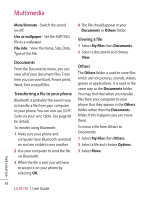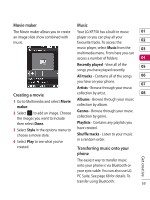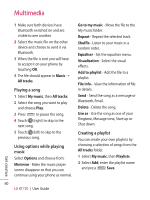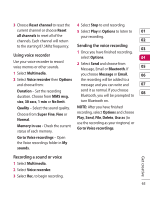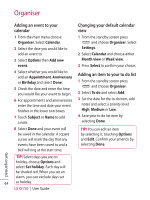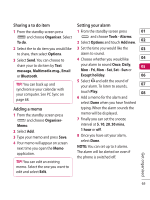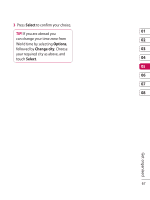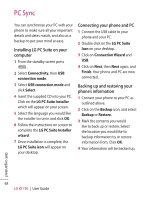LG KF750 User Guide - Page 65
Using voice recorder, Recording a sound or voice, Sending the voice recording
 |
UPC - 411378092618
View all LG KF750 manuals
Add to My Manuals
Save this manual to your list of manuals |
Page 65 highlights
3 Choose Reset channel to reset the 4 Select Stop to end recording. current channel or choose Reset 5 Select Play in Options to listen to 01 all channels to reset all of the your recording. channels. Each channel will return 02 to the starting 87.5Mhz frequency. Sending the voice recording 03 1 Once you have finished recording, Using voice recorder select Options. 04 Use your voice recorder to record voice memos or other sounds. 2 Select Send and choose from Message, Email or Bluetooth. If 05 1 Select Multimedia. you choose Message or Email, 06 2 Select Voice recorder then Options the recording will be added to a and choose from: message and you can write and 07 Duration - Set the recording duration. Choose from MMS msg. size, 30 secs, 1 min or No limit. send it as normal. If you choose 08 Bluetooth, you will be prompted to turn Bluetooth on. Quality - Select the sound quality. Choose from Super Fine, Fine or Normal. Memory in use - Check the current status of each memory. NOTE: After you have finished recording, select Options and choose Play, Send, File, Delete, Use as (to use the recording as your ringtone) or Go to Voice recordings. Go to Voice recordings - Open the Voice recordings folder in My sounds. Get creative Recording a sound or voice 1 Select Multimedia. 2 Select Voice recorder. 3 Select Rec. to begin recording. 63