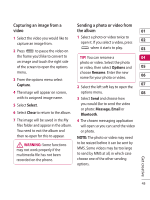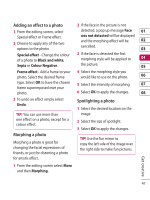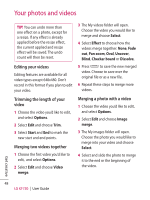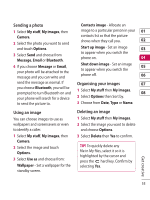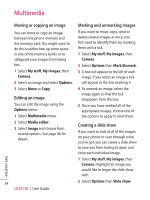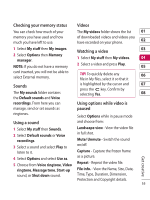LG KF750 User Guide - Page 52
Adding a voice recording, Adding a soundtrack to your, video, Changing the speed of your - parts
 |
UPC - 411378092618
View all LG KF750 manuals
Add to My Manuals
Save this manual to your list of manuals |
Page 52 highlights
Your photos and videos Adding a voice recording 1 Choose the video you'd like to edit and select Options. 2 Select Edit and choose Voice recording. The quality of the original audio will be affected by adding a voice recording. 3 Select Yes to continue. 4 Press Play to view your video. When you get to the part you'd like to record your voice over, press Pause. 5 Press End to stop recording and playback. 6 Select Save followed by Yes to save. Choose to save over the original file or as a new file. 7 Repeat these steps to add more voice recordings to the video. Adding a soundtrack to your video 1 Choose the video you'd like to edit and select Options. 2 Select Edit and choose Audio dubbing. 3 The Sounds folder will open. Choose the track you would like to add to your video and touch Select. 4 The original audio recording of your video will be erased. 5 If the audio is shorter than the video choose whether to play Once or to Repeat it. 6 Choose to save over the original file or as a new file. Changing the speed of your video 1 Choose the video you'd like to edit and select Options. 2 Select Edit and choose Time scaling. 3 Select one of the four speed options: x4, x2, x1/4, x1/2. 4 Choose to save over the original file or as a new file. Get creative 50 LG KF750 | User Guide