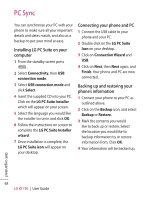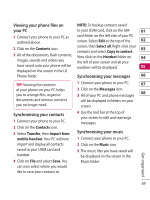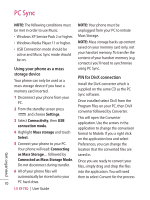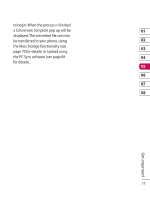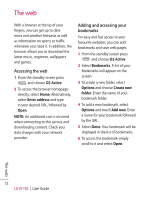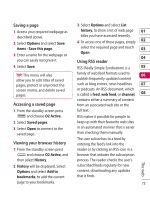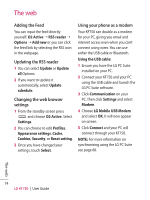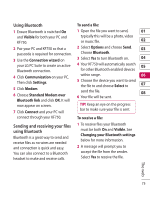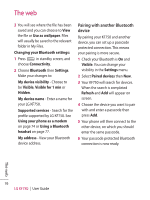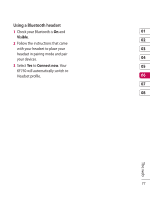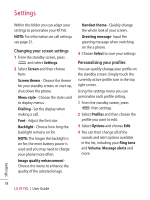LG KF750 User Guide - Page 75
Saving a Accessing a saved Viewing your browser history, Using RSS reader
 |
UPC - 411378092618
View all LG KF750 manuals
Add to My Manuals
Save this manual to your list of manuals |
Page 75 highlights
Saving a page 1 Access your required webpage as described above. 2 Select Options and select Save items - Save this page. 3 Enter a name for the webpage so you can easily recognise it. 4 Select Save. TIP! This menu will also allow you to edit titles of saved pages, protect or unprotect the screen memo, and delete saved pages. Accessing a saved page 1 From the standby screen press and choose O2 Active. 2 Select Saved pages. 3 Select Open to connect to the saved page. Viewing your browser history 1 From the standby screen press and choose O2 Active, and then select History. 2 History will be displayed. Select Options and select Add to bookmarks, to add the current page to your bookmarks. 3 Select Options and select List history, to show a list of web page 01 titles you have accessed recently. 4 To access one of these pages, simply 02 select the required page and touch 03 Open. 04 Using RSS reader RSS (Really Simple Syndication) is a 05 family of web feed formats used to 06 publish frequently updated content such as blog entries, news headlines 07 or podcasts. An RSS document, which is called a feed, web feed, or channel, 08 contains either a summary of content from an associated web site or the full text. RSS makes it possible for people to keep up with their favourite web sites in an automated manner that is easier than checking them manually. The user subscribes to a feed by entering the feed's link into the reader or by clicking an RSS icon in a browser that initiates the subscription The web process. The reader checks the user's subscribed feeds regularly for new content, downloading any updates that it finds. 73