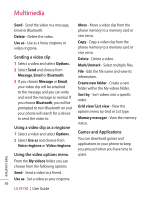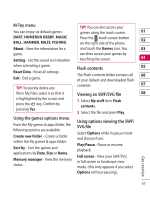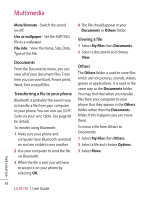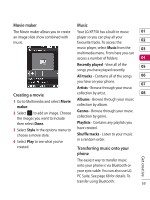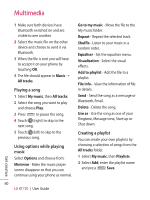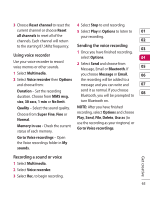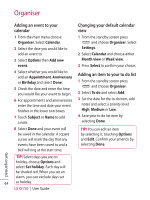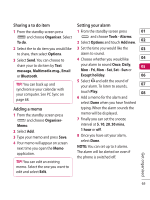LG KF750 User Guide - Page 63
Editing a playlist, Deleting a playlist, Using the radio
 |
UPC - 411378092618
View all LG KF750 manuals
Add to My Manuals
Save this manual to your list of manuals |
Page 63 highlights
3 The All tracks folder will be Mark/Unmark - Select multiple files. displayed. Select all of the songs Use as - You can set the song as 01 that you would like to include in an Voice ringtone, Video ringtone, your playlist; a tick will show next to Message tone, Start-up or Shut down. 02 the file name. Memory manager - You can view the 03 To play a playlist, select it and choose current status of memory. Play. 04 NOTE: To add a second playlist, select Deleting a playlist Options then Add new playlist. 1 Select My music, then Playlists. 05 Editing a playlist 2 Select Options then Delete or 06 Delete all to delete all of the From time to time, you may want to playlists. 07 add new songs or delete songs from a playlist. Using the radio 08 1 Select My music, then Playlists. 2 Select the playlist. 3 Select Options and select: Add new songs - To add more songs to the playlist. Mark the ones you want and select Done. File info. - information of file in details. Move up/down - Move the song up or down the list to change the playing order. Send - Send a song as a message or Bluetooth, Email. Your LG KF750 has an FM radio feature so you can tune into your favourite stations to listen to on the move. NOTE: You need to insert your headphones to listen to the radio. Insert them into the same socket that as your charger. TIP! Improve the radio reception by extending the headset cord, which functions as the antenna. Get creative Remove from list - Remove a song from the playlist. Select Yes to confirm. 61