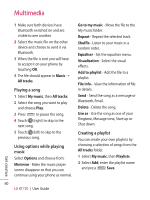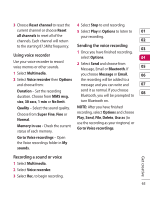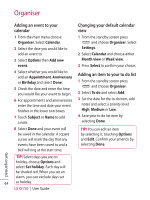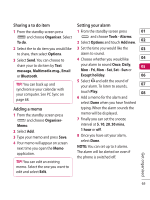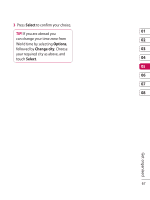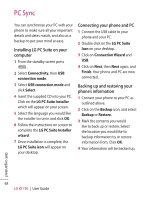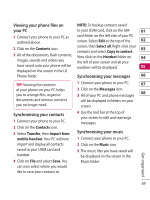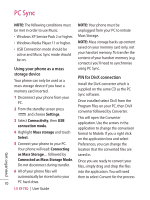LG KF750 User Guide - Page 67
Sharing a to do item, Adding a memo, Setting your alarm
 |
UPC - 411378092618
View all LG KF750 manuals
Add to My Manuals
Save this manual to your list of manuals |
Page 67 highlights
Sharing a to do item Setting your alarm 1 From the standby screen press 1 From the standby screen press 01 and choose Organiser. Select To do. and choose Tools - Alarms. 2 Select Options and touch Add new. 02 2 Select the to do item you would like 3 Set the time you would like the 03 to share, then select Options. alarm to sound. 3 Select Send. You can choose to 4 Choose whether you would like 04 share your to do item by Text your alarm to sound Once, Daily, 05 message, Multimedia msg., Email Mon - Fri, Mon - Sat, Sat - Sun or or Bluetooth. Except holiday. 06 TIP! You can back up and synchronise your calendar with your computer. See PC Sync on page 68. 5 Select and edit the sound of your alarm. To listen to sounds, 07 touch Play. 08 6 Add a memo for the alarm and select Done when you have finished Adding a memo 1 From the standby screen press and choose OrganiserMemo. 2 Select Add. 3 Type your memo and press Save. 4 Your memo will appear on screen next time you open the Memo application. TIP! You can edit an existing typing. When the alarm sounds the memo will be displayed. 7 Finally you can set the snooze interval at 5, 10, 20, 30 mins, 1 hour or off. 8 Once you have set your alarm, select Done. NOTE: You can set up to 5 alarms. The alarm will be alerted on even if the phone is switched off. memo. Select the one you want to edit and select Edit. Get organised 65