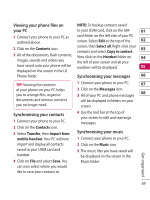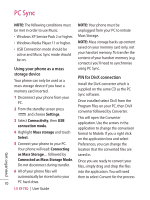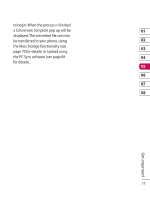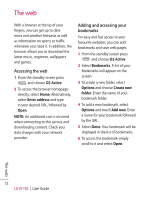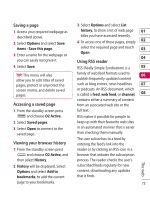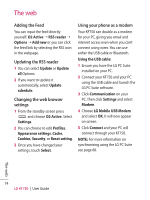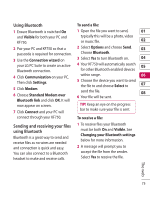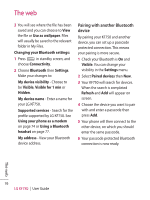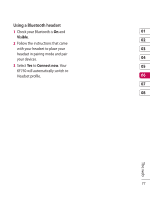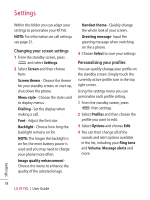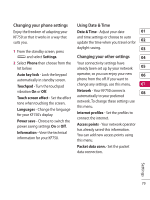LG KF750 User Guide - Page 76
Adding the Feed, Updating the RSS reader, Changing the web browser, settings, Using your phone as
 |
UPC - 411378092618
View all LG KF750 manuals
Add to My Manuals
Save this manual to your list of manuals |
Page 76 highlights
The web Adding the Feed You can input the feed directly yourself: O2 Active ➝ RSS reader ➝ Options ➝ Add new or you can click the feed link by selecting the RSS icon in the webpage. Updating the RSS reader 1 You can select Update or Update all Options. 2 If you want to update it automatically, select Update schedule. Changing the web browser settings 1 From the standby screen press and choose O2 Active. Select Settings. 2 You can choose to edit Profiles, Appearance settings, Cache, Cookies, Security, or Reset setting. 3 Once you have changed your settings, touch Select. Using your phone as a modem Your KF750 can double as a modem for your PC, giving you email and internet access even when you can't connect using wires. You can use either the USB cable or Bluetooth. Using the USB cable: 1 Ensure you have the LG PC Suite installed on your PC. 2 Connect your KF750 and your PC using the USB cable and launch the LG PC Suite software. 3 Click Communication on your PC. Then click Settings and select Modem. 4 Choose LG Mobile USB Modem and select OK. It will now appear on screen. 5 Click Connect and your PC will connect through your KF750. NOTE: For more information on synchronising using the LG PC Suite see page 68. The web 74 LG KF750 | User Guide