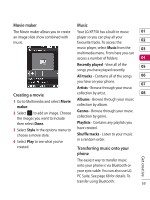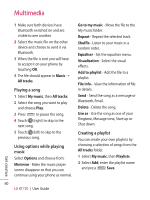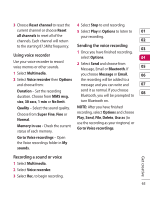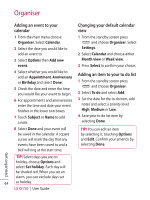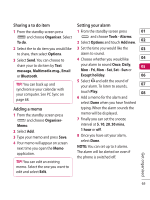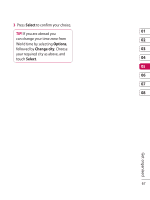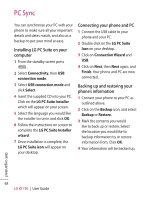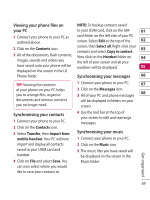LG KF750 User Guide - Page 66
Organiser
 |
UPC - 411378092618
View all LG KF750 manuals
Add to My Manuals
Save this manual to your list of manuals |
Page 66 highlights
Organiser Adding an event to your calendar Changing your default calendar view 1 From the main menu choose Organiser. Select Calendar. 2 Select the date you would like to add an event to. 3 Select Options then Add new event. 1 From the standby screen press and choose Organiser. Select Settings. 2 Select Calendar and choose either Month view or Week view. 3 Press Select to confirm your choice. 4 Select whether you would like to add an Appointment, Anniversary or Birthday and select Done. 5 Check the date and enter the time you would like your event to begin. 6 For appointments and anniversaries enter the time and date your event finishes in the lower two boxes. 7 Touch Subject or Name to add a note. Adding an item to your to do list 1 From the standby screen press and choose Organiser. 2 Select To do and select Add. 3 Set the date for the to do item, add notes and select a priority level: High, Medium or Low. 4 Save your to do list item by selecting Done. 8 Select Done and your event will be saved in the calendar. A square cursor will mark the day that any events have been saved to and a bell will ring at the start time. TIP! You can edit an item by selecting it, touching Options and Edit. Confirm your amends by selecting Done. TIP! Select days you are on holiday, choose Options and select Set holiday. Each day will be shaded red. When you set an alarm, you can exclude days set 64 as holiday. LG KF750 | User Guide Get organised