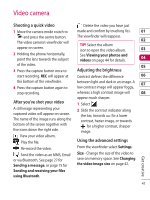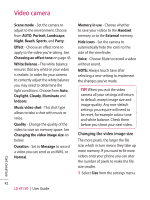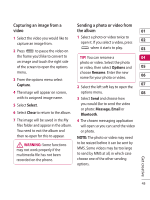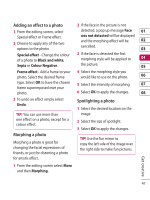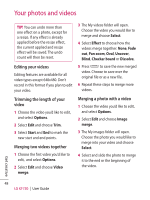LG KF750 User Guide - Page 47
Capturing an image from a, video, Sending a photo or video from, the album
 |
UPC - 411378092618
View all LG KF750 manuals
Add to My Manuals
Save this manual to your list of manuals |
Page 47 highlights
Capturing an image from a video Sending a photo or video from the album 01 1 Select the video you would like to capture an image from. 1 Select a photo or video twice to open it. If you select a video, press 02 2 Press to pause the video on when it starts to play. 03 the frame you'd like to convert to TIP! You can rename a 04 an image and touch the right side of the screen to open the options photo or video. Select the photo or video, then select Options and 05 menu. 3 From the options menu select choose Rename. Enter the new name for your photo or video. 06 Capture. 07 2 Select the left soft key to open the 4 The image will appear on screen, options menu. 08 with its assigned image name. 3 Select Send and choose how 5 Select Select. 6 Select Close to return to the album. you would like to send the video or photo: Message, Email or Bluetooth. 7 The image will be saved in the My files folder and appear in the album. You need to exit the album and then re-open for this to appear. 4 The chosen messaging application will open so you can send the video or photo. NOTE: The photo or video may need WARNING: Some functions may not work properly if the multimedia file has not been recorded on the phone. to be resized before it can be sent by MMS. Some videos may be too large to send by MMS at all, in which case choose one of the other sending options. Get creative 45