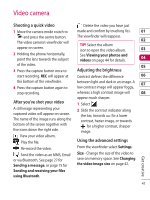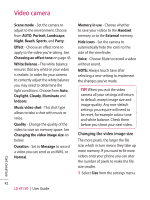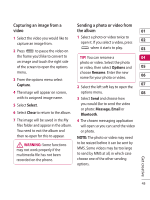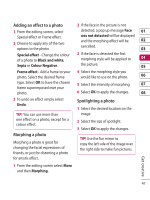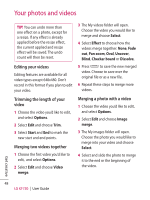LG KF750 User Guide - Page 48
Viewing your photos as a slide, Setting a photo as wallpaper, Editing your photos
 |
UPC - 411378092618
View all LG KF750 manuals
Add to My Manuals
Save this manual to your list of manuals |
Page 48 highlights
Your photos and videos Viewing your photos as a slide show Slide show mode will show all the photos in your album one at a time as a slide show. Videos cannot be viewed as a slide show. 1 Choose the photo you would like to begin the slide show and touch it twice to open it. 2 Select the left soft key to open the Options menu. 3 Select Slide show and it will begin. Setting a photo as wallpaper 1 Select the photo you would like to set as wallpaper twice to open it. 2 Select the left soft key to open the Options menu. 3 Select Use as - Wallpaper. Editing your photos There are loads of great things you can do to your photos to change them, add to them or liven them up a little. 1 Highlight the photo you'd like to edit and select Options. 2 Select Edit. 3 Select an icon to adapt your photo: Rotate the image left or right. Change the size of the photo. Insert an icon to the image. Clip the image to 640X480, 320X240, 176X146. Distort the image. Change the colour tone to Black and white, Sepia, or Colour negative. Change or add a frame to the image. Reverse the picture to a mirror image. Change the image using morphing, fun mirror, or spotlight. Get creative 46 LG KF750 | User Guide