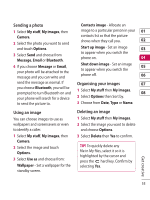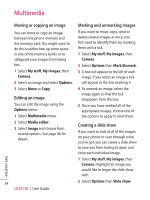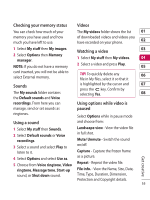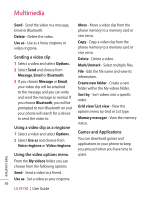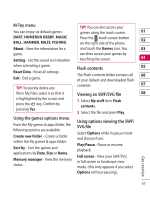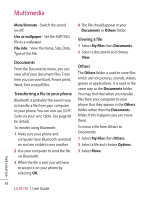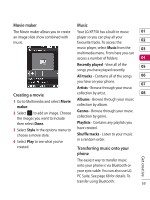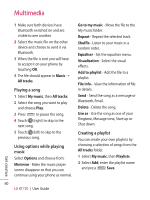LG KF750 User Guide - Page 59
M-Toy menu, Using the games options menu, Flash contents, Viewing an SWF/SVG file, Using options - flash file
 |
UPC - 411378092618
View all LG KF750 manuals
Add to My Manuals
Save this manual to your list of manuals |
Page 59 highlights
M-Toy menu TIP! You can also access your You can enjoy six default games: games using the touch screen. 01 DART, HOMERUN DERBY, MAGIC BALL, HAMMER, MAZE, FISHING. Press the touch screen button on the right side of the phone 02 About - View the information for a and touch the Games icon. You 03 game. can then access your games by Setting - Set the sound and vibration touching the screen. 04 when activating a game. Reset Data - Reset all settings. Exit - End a game. TIP! To quickly delete any file in My Files, select it so that it is highlighted by the cursor and press the key. Confirm by pressing Yes. Flash contents 05 The Flash contents folder contains all 06 of your default and downloaded flash contents. 07 Viewing an SWF/SVG file 08 1 Select My stuff then Flash contents. 2 Select the file and press Play. Using the games options menu From the My games & apps folder, the following options are available: Create new folder - Create a folder within the My games & apps folder. Sort by - Sort the games and applications by Date, Size or Name. Memory manager - View the memory status. Using options viewing the SWF/ SVG file Select Options while in pause mode and choose from: Play/Pause - Pause or resume playback. Full screen - View your SWF/SVG in full screen or landscape view mode. (this only appears if you select Options without pausing). Get creative 57