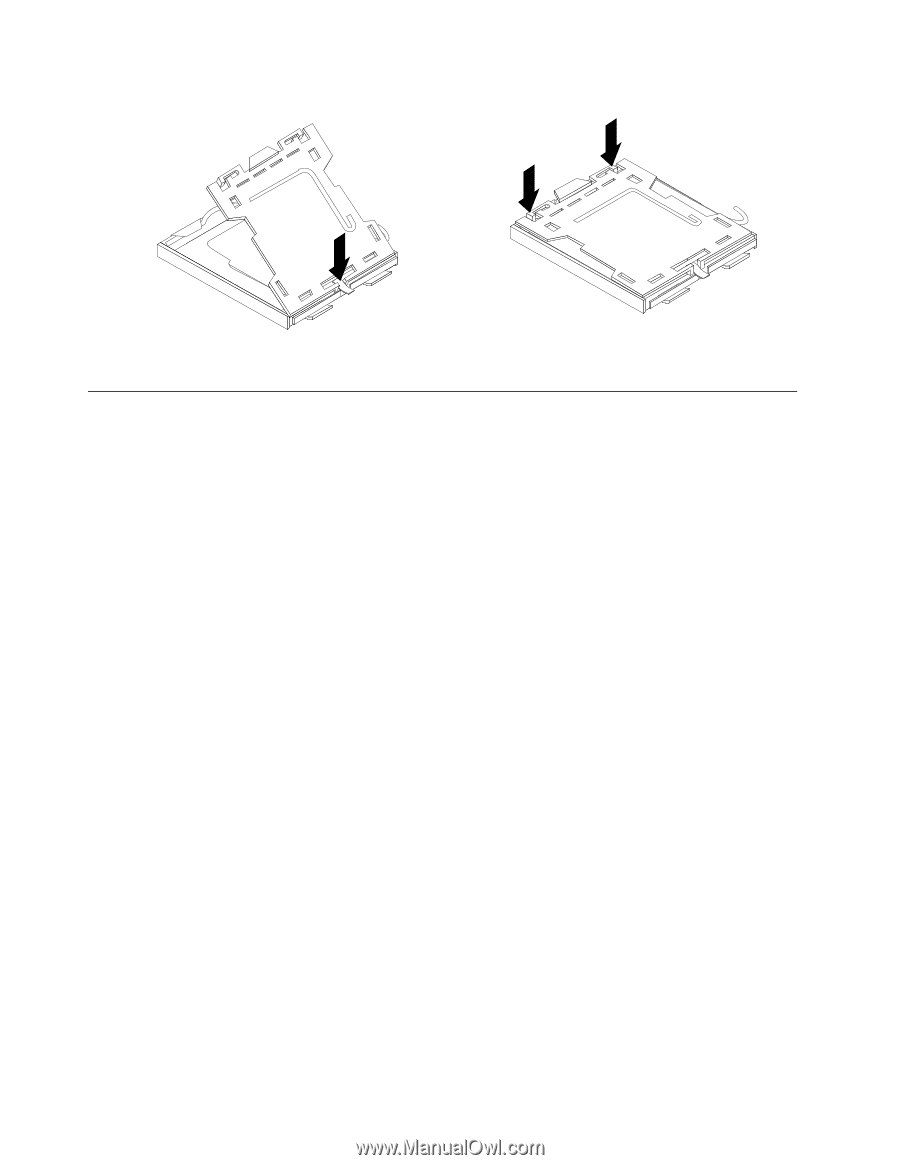Lenovo ThinkCentre A70 Hardware Maintenance Manual for ThinkCentre A70 - Page 100
Completing the parts replacement, avoid interference with closing the computer cover.
 |
View all Lenovo ThinkCentre A70 manuals
Add to My Manuals
Save this manual to your list of manuals |
Page 100 highlights
Figure 32. Installing the microprocessor socket cover Completing the parts replacement After completing the installation or replacement for all parts, you need to reinstall the computer cover and reconnect cables. To reinstall the computer cover and reconnect cables to your computer, do the following: 1. Make sure that all components have been reassembled correctly and that no tools or loose screws are left inside your computer. See "Locating components" on page 68 for the locations of the various components in your computer. 2. If you have removed the front bezel, reinstall it. See "Removing and reinstalling the front bezel" on page 72. 3. Properly route the cables and keep them clear of the hinges and sides of the computer chassis to avoid interference with closing the computer cover. 4. Position the computer cover on the chassis so that the rail guides on the bottom of the computer cover engage the rails. Then, slide the computer cover to the front of the computer until it snaps into position and is closed. Then, install the two screws to secure the computer cover. 94 ThinkCentre Hardware Maintenance Manual