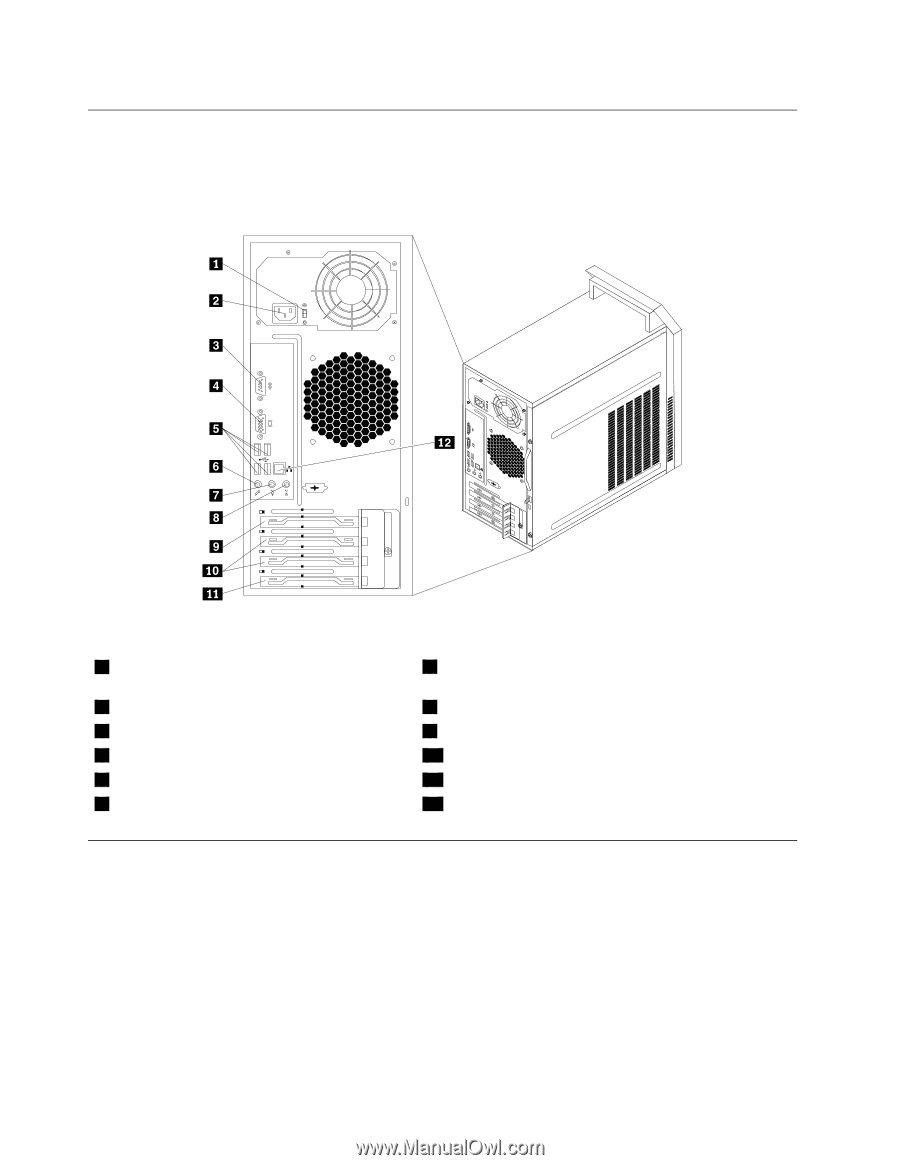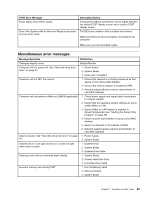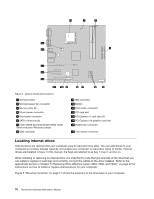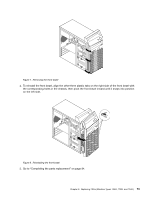Lenovo ThinkCentre A70 Hardware Maintenance Manual for ThinkCentre A70 - Page 74
Locating connectors and parts on the rear of your computer, Locating components
 |
View all Lenovo ThinkCentre A70 manuals
Add to My Manuals
Save this manual to your list of manuals |
Page 74 highlights
Locating connectors and parts on the rear of your computer Rear connector and part locations shows the locations of the connectors and parts on the rear of your computer. Some connectors on the rear of your computer are color-coded to help you determine where to connect the cables on your computer. Figure 2. Rear connector and part locations 1 Voltage-selection switch (available in some models) 2 Power cord connector 3 Serial port 4 VGA monitor connector 5 USB connectors (4) 6 Microphone connector 7 Audio line-out connector 8 Audio line-in connector 9 PCI Express x16 graphics card slot 10 PCI Express x1 card slots (2) 11 PCI card slot 12 Ethernet connector Locating components Figure 3 "Component locations" on page 69 shows the locations of the various components in your computer. To remove the computer cover and gain access to the inside of the computer, see "Removing the computer cover" on page 71. 68 ThinkCentre Hardware Maintenance Manual