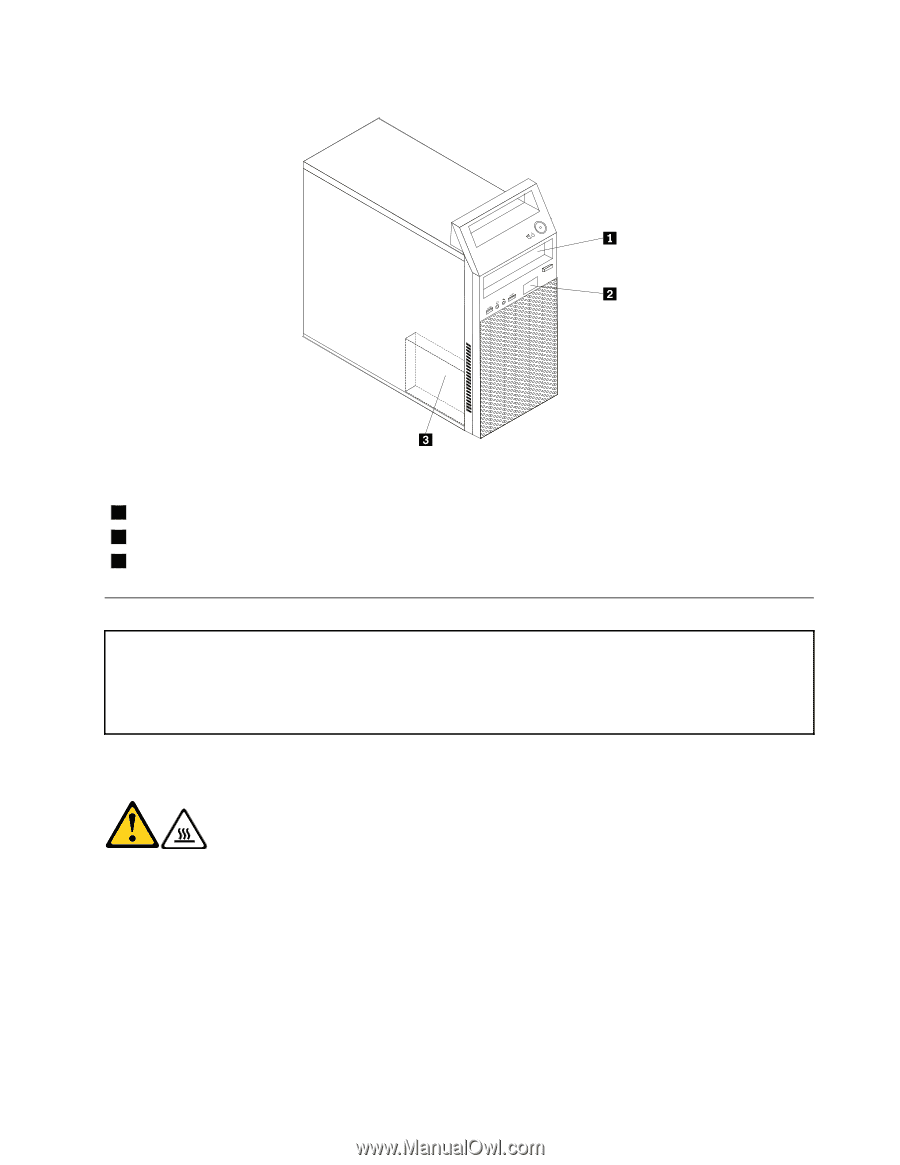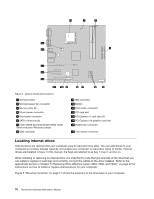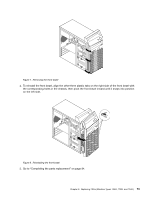Lenovo ThinkCentre A70 Hardware Maintenance Manual for ThinkCentre A70 - Page 77
Removing the computer cover, Remove all media from the drives. Then - slim
 |
View all Lenovo ThinkCentre A70 manuals
Add to My Manuals
Save this manual to your list of manuals |
Page 77 highlights
Figure 5. Drive bay locations 1 Bay 1 - Optical drive bay (with an optical drive installed) 2 Bay 2 - Slim card reader drive bay (with a slim card reader installed in some models) 3 Bay 3 - SATA hard disk drive bay (with a 3.5-inch SATA hard disk drive installed) Removing the computer cover Attention Do not open your computer or attempt any repair before reading and understanding the "Important safety information" in the ThinkCentre Safety and Warranty Guide that came with your computer. To obtain a copy of the ThinkCentre Safety and Warranty Guide, go to: http://www.lenovo.com/support This section provides instructions on how to remove the computer cover. CAUTION: Turn off the computer and wait three to five minutes to let the computer cool before removing the computer cover. To remove the computer cover, do the following: 1. Remove all media from the drives. Then, turn off all attached devices and the computer. 2. Disconnect all power cords from electrical outlets. 3. Disconnect the power cord, Input/Output (I/O) cables, and all other cables that are connected to the computer. 4. Remove any locking device that secures the computer cover, such as an integrated cable lock or a padlock. Chapter 8. Replacing FRUs (Machine Types: 0864, 7099, and 7846.) 71