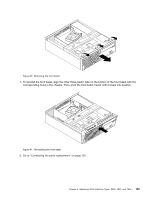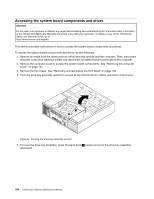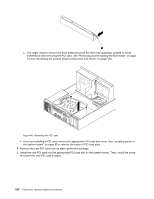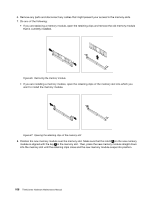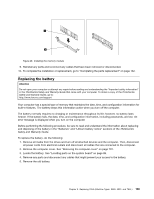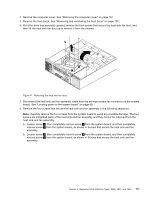Lenovo ThinkCentre A70 Hardware Maintenance Manual for ThinkCentre A70 - Page 112
Remove the new PCI card from its static-protective package.
 |
View all Lenovo ThinkCentre A70 manuals
Add to My Manuals
Save this manual to your list of manuals |
Page 112 highlights
c. You might need to remove the front bezel and pivot the drive bay assembly upward to avoid interference with removing the PCI card. See "Removing and reinstalling the front bezel" on page 72 and "Accessing the system board components and drives" on page 104. Figure 44. Removing the PCI card • If you are installing a PCI card, remove the appropriate PCI card slot cover. See "Locating parts on the system board" on page 99 to identify the types of PCI card slots. 4. Remove the new PCI card from its static-protective package. 5. Install the new PCI card into the appropriate PCI card slot on the system board. Then, install the screw to secure the new PCI card in place. 106 ThinkCentre Hardware Maintenance Manual
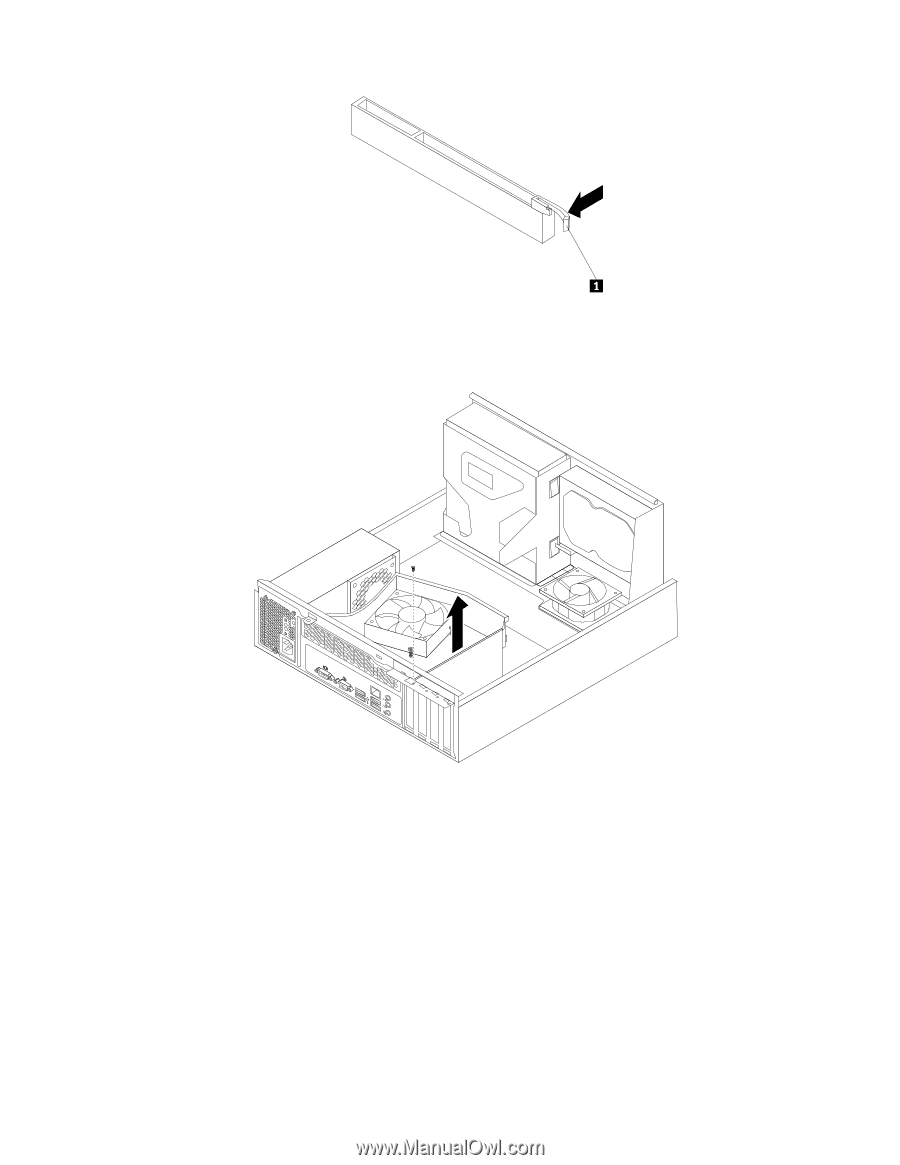
c.
You might need to remove the front bezel and pivot the drive bay assembly upward to avoid
interference with removing the PCI card. See “Removing and reinstalling the front bezel” on page
72 and “Accessing the system board components and drives” on page 104.
Figure 44. Removing the PCI card
•
If you are installing a PCI card, remove the appropriate PCI card slot cover. See “Locating parts on
the system board” on page 99 to identify the types of PCI card slots.
4. Remove the new PCI card from its static-protective package.
5. Install the new PCI card into the appropriate PCI card slot on the system board. Then, install the screw
to secure the new PCI card in place.
106
ThinkCentre Hardware Maintenance Manual