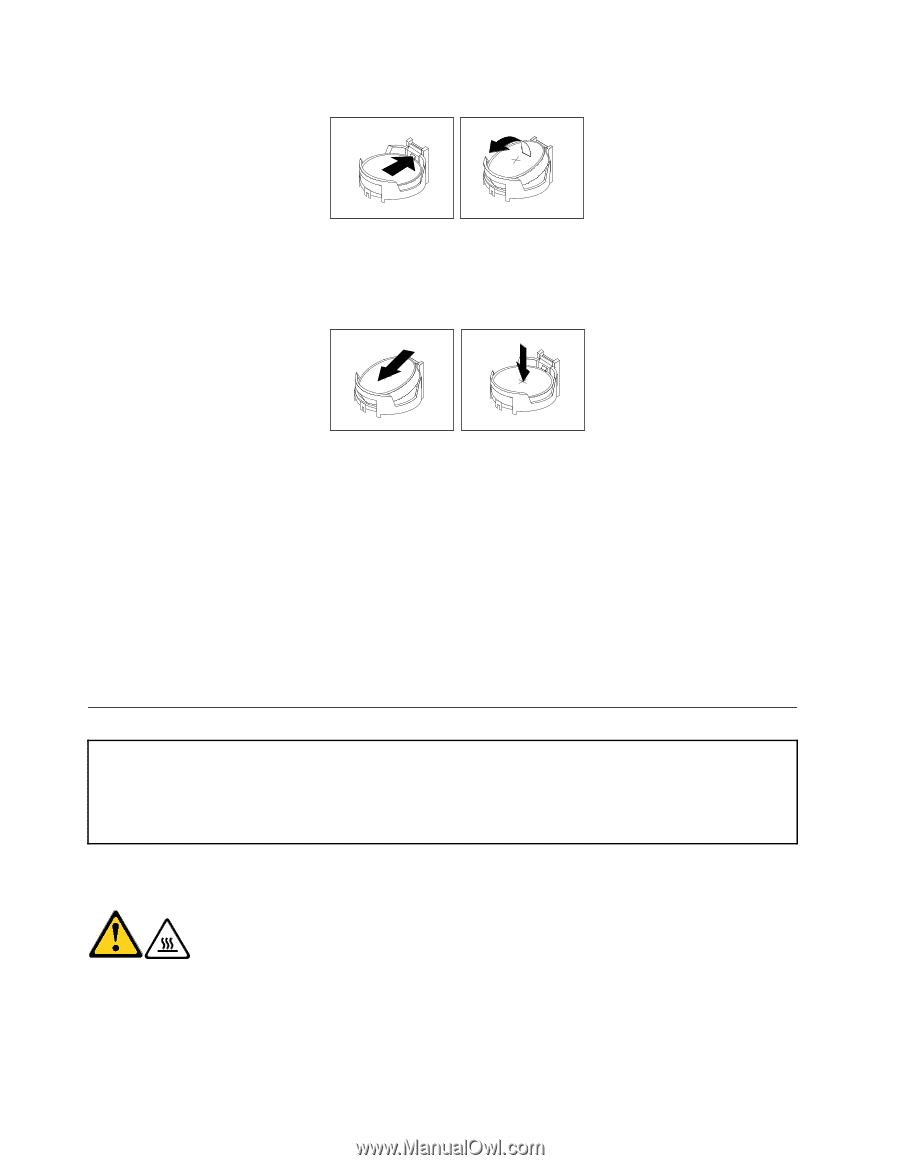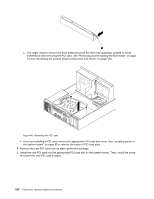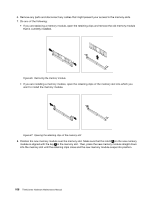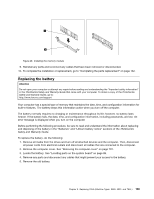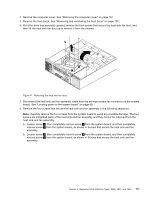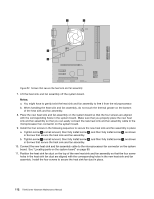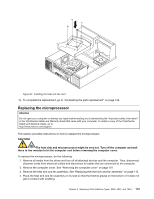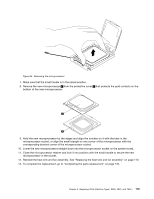Lenovo ThinkCentre A70 Hardware Maintenance Manual for ThinkCentre A70 - Page 116
Replacing the heat sink and fan assembly, Removing the old battery
 |
View all Lenovo ThinkCentre A70 manuals
Add to My Manuals
Save this manual to your list of manuals |
Page 116 highlights
Figure 49. Removing the old battery 6. Install the new battery. Figure 50. Installing the new battery 7. Reinstall any parts and reconnect any cables that have been removed or disconnected. 8. Reinstall the computer cover and reconnect all external cables. See "Completing the parts replacement" on page 94. 9. Turn on the computer and all attached devices. Note: When the computer is turned on for the first time after replacing the battery, an error message might be displayed. This is normal after replacing the battery. 10. Use the Setup Utility program to set the date, time, passwords, and any other configuration information. See Chapter 6 "Using the Setup Utility" on page 39. 11. To complete the replacement, go to "Completing the parts replacement" on page 132. Replacing the heat sink and fan assembly Attention Do not open your computer or attempt any repair before reading and understanding the "Important safety information" in the ThinkCentre Safety and Warranty Guide that came with your computer. To obtain a copy of the ThinkCentre Safety and Warranty Guide, go to: http://www.lenovo.com/support This section provides instructions on how to replace the heat sink and fan assembly. CAUTION: The heat sink and fan assembly might be very hot. Turn off the computer and wait three to five minutes to let the computer cool before removing the computer cover. To replace the heat sink and fan assembly, do the following: 1. Remove all media from the drives and turn off all attached devices and the computer. Then, disconnect all power cords from electrical outlets and disconnect all cables that are connected to the computer. 110 ThinkCentre Hardware Maintenance Manual