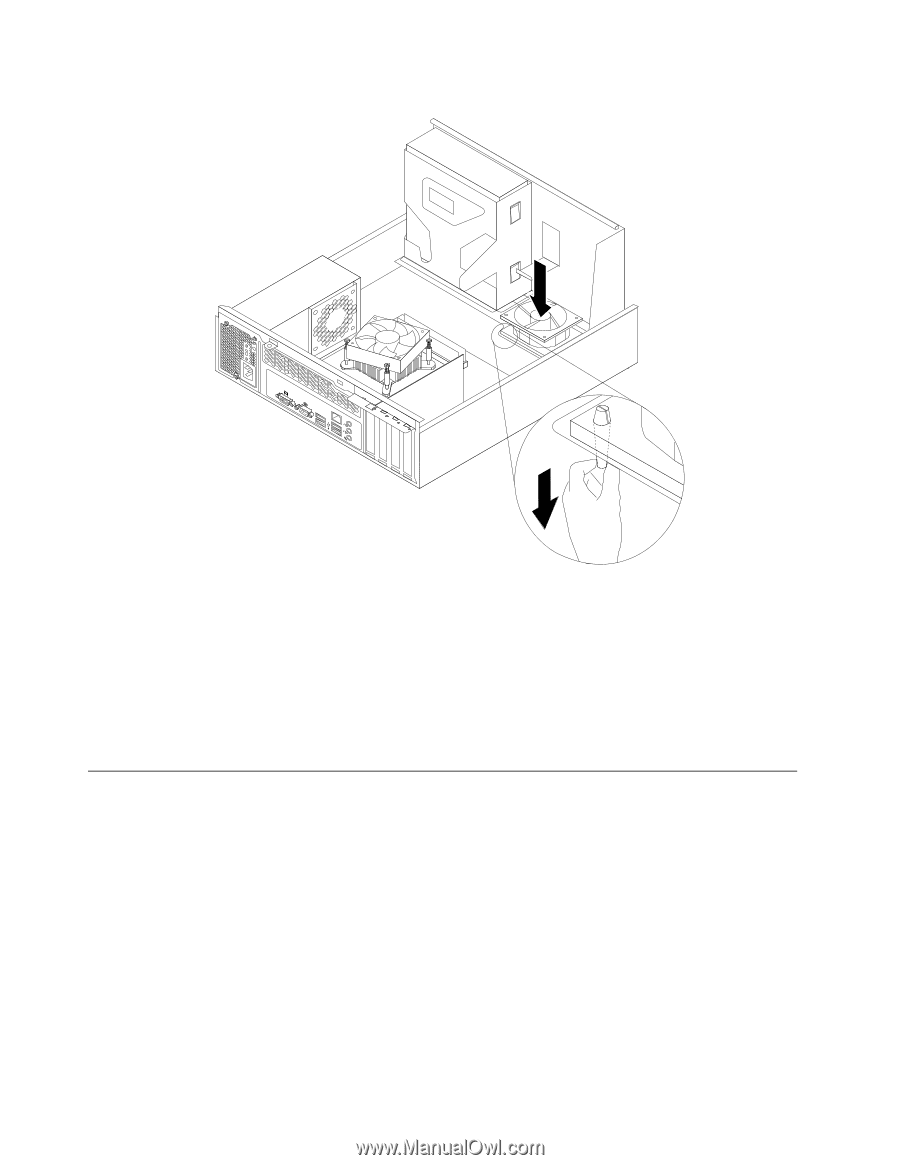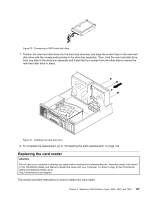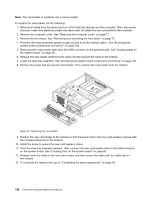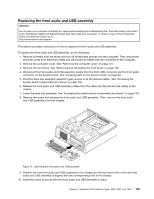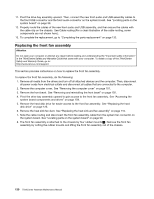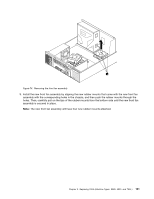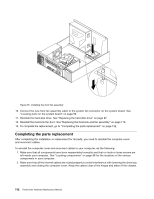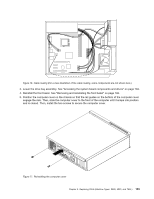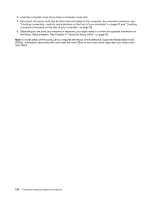Lenovo ThinkCentre A70 Hardware Maintenance Manual for ThinkCentre A70 - Page 138
Completing the parts replacement
 |
View all Lenovo ThinkCentre A70 manuals
Add to My Manuals
Save this manual to your list of manuals |
Page 138 highlights
Figure 75. Installing the front fan assembly 10. Connect the new front fan assembly cable to the system fan connector on the system board. See "Locating parts on the system board" on page 99. 11. Reinstall the hard disk drive. See "Replacing the hard disk drive" on page 87. 12. Reinstall the heat sink fan duct. See "Replacing the heat sink and fan assembly" on page 110. 13. To complete the replacement, go to "Completing the parts replacement" on page 132. Completing the parts replacement After completing the installation or replacement for all parts, you need to reinstall the computer cover and reconnect cables. To reinstall the computer cover and reconnect cables to your computer, do the following: 1. Make sure that all components have been reassembled correctly and that no tools or loose screws are left inside your computer. See "Locating components" on page 98 for the locations of the various components in your computer. 2. Make sure that all the internal cables are routed properly to avoid interference with lowering the drive bay assembly and closing the computer cover. Keep the cables clear of the hinges and sides of the chassis. 132 ThinkCentre Hardware Maintenance Manual