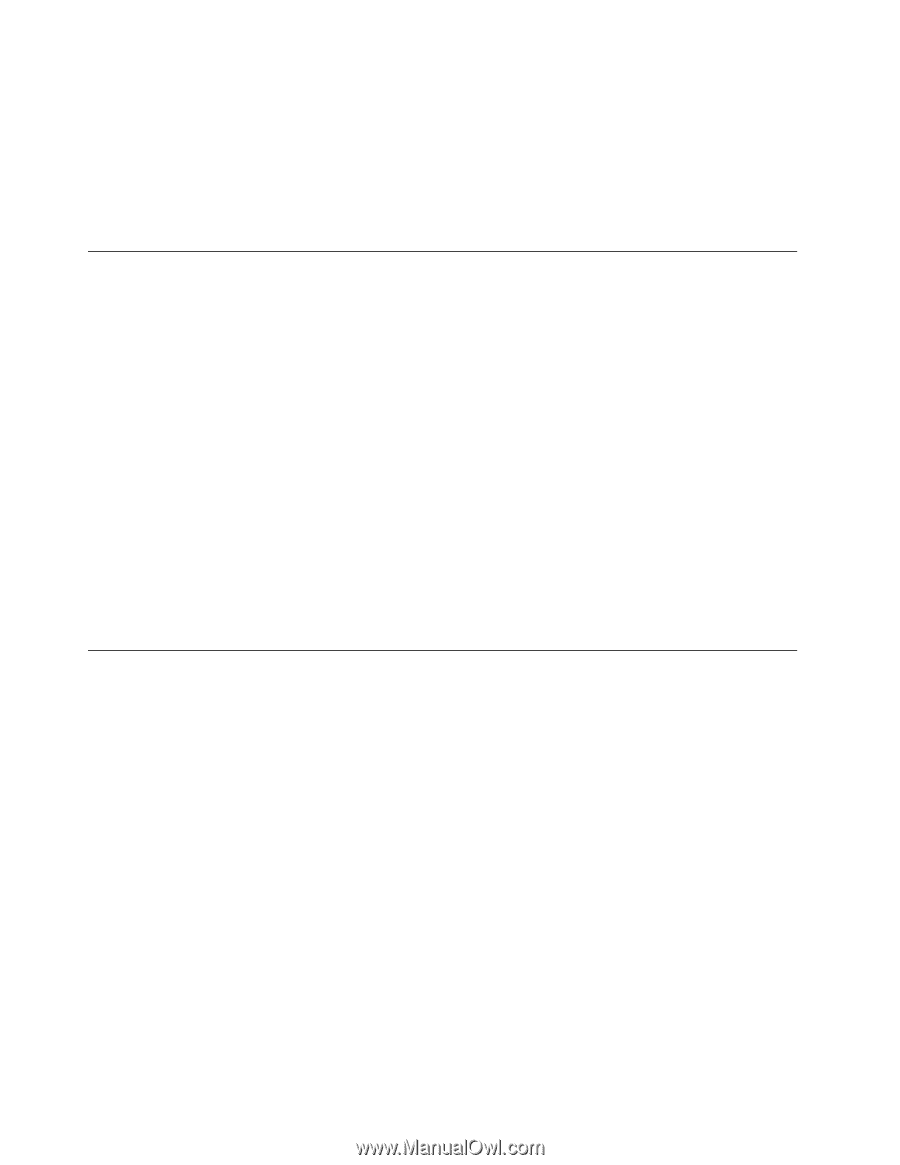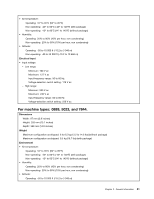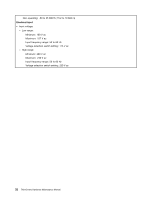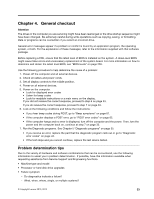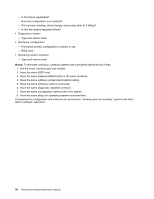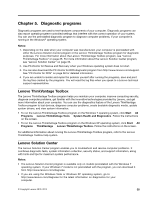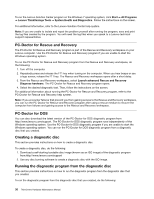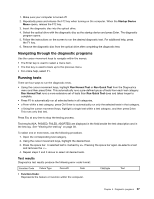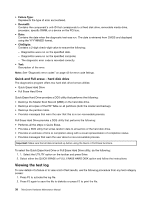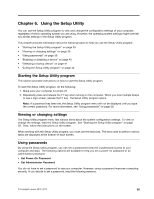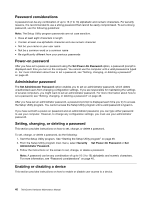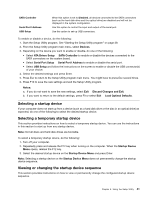Lenovo ThinkCentre A70 Hardware Maintenance Manual for ThinkCentre A70 - Page 42
PC-Doctor for Rescue and Recovery, PC-Doctor for DOS, Creating a diagnostic disc
 |
View all Lenovo ThinkCentre A70 manuals
Add to My Manuals
Save this manual to your list of manuals |
Page 42 highlights
To run the Lenovo Solution Center program on the Windows 7 operating system, click Start ➙ All Programs ➙ Lenovo ThinkVantage Tools ➙ System Health and Diagnostics. Follow the instructions on the screen. For additional information, refer to the Lenovo Solution Center help system. Note: If you are unable to isolate and repair the problem yourself after running the program, save and print the log files created by the program. You will need the log files when you speak to a Lenovo technical support representative. PC-Doctor for Rescue and Recovery The PC-Doctor for Rescue and Recovery program is part of the Rescue and Recovery workspace on your Lenovo computer. Use the PC-Doctor for Rescue and Recovery program if you are unable to start the Windows operating system. To run the PC-Doctor for Rescue and Recovery program from the Rescue and Recovery workspace, do the following: 1. Turn off the computer. 2. Repeatedly press and release the F11 key when turning on the computer. When you hear beeps or see a logo screen, release the F11 key. The Rescue and Recovery workspace opens after a short delay. 3. From the Rescue and Recovery workspace, select Launch advanced Rescue and Recovery ® Diagnose hardware. The PC-Doctor for Rescue and Recovery program opens. 4. Select the desired diagnostic test. Then, follow the instructions on the screen. For additional information about running the PC-Doctor for Rescue and Recovery program, refer to the PC-Doctor for Rescue and Recovery help system. Note: If you encounter failures that prevent you from gaining access to the Rescue and Recovery workspace, you can run the PC-Doctor for Rescue and Recovery program after using a rescue medium to recover the computer from failures and gaining access to the Rescue and Recovery workspace. PC-Doctor for DOS You can also download the latest version of the PC-Doctor for DOS diagnostic program from http://www.lenovo.com/support. The PC-Doctor for DOS diagnostic program runs independently of the Windows operating system. Use the PC-Doctor for DOS diagnostic program if you are unable to start the Windows operating system. You can run the PC-Doctor for DOS diagnostic program from a diagnostic disc that you created. Creating a diagnostic disc This section provides instructions on how to create a diagnostic disc. To create a diagnostic disc, do the following: 1. Download a self-starting bootable disc image (known as an ISO image) of the diagnostic program from:http://www.lenovo.com/support 2. Use any disc burning software to create a diagnostic disc with the ISO image. Running the diagnostic program from the diagnostic disc This section provides instructions on how to run the diagnostic program from the diagnostic disc that you created. To run the diagnostic program from the diagnostic disc that you created, do the following: 36 ThinkCentre Hardware Maintenance Manual